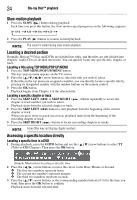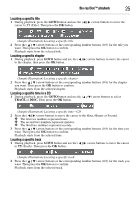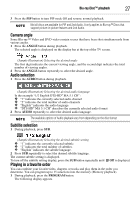Toshiba BDX5300KU User Guide - Page 26
Repeating a title, track or specific segment, PIP setting, Blu-ray Disc™ playback
 |
View all Toshiba BDX5300KU manuals
Add to My Manuals
Save this manual to your list of manuals |
Page 26 highlights
26 Blu-ray Disc™ playback Repeating a title, chapter, track or specific segment Repeating a title, chapter or track Press the REPEAT button repeatedly to select the desired repeat mode during playback. (Sample Illustration) Selecting various repeat modes The repeat setting will be cancelled when you stop playback. The chapter, title or track repeat will be cleared when moving to another chapter, title, track/file. Chapter and title repeat are not available with some scenes. Repeating a specific segment 1 Press the A-B button at the desired starting point A during playback. 2 Press the A-B button at the desired ending point B during playback. The Blu-ray Disc™/DVD player automatically returns to point A and starts repeat playback of the selected segment (A-B). To resume normal playback press the A-B button and the A-B will disappear, meaning normal playback has resumed. Some discs may not permit A-B repeat operation. You can specify a segment only within the current title or track. You cannot set the A-B repeat function for a segment that includes multiple camera angles. PIP setting Some Blu-ray™ discs have the PIP function enabling you to display the secondary video in the primary video. You can call up the secondary video by pressing the PIP button when the scene contains the secondary video. See the documentation that came with the disc for playback instructions. 1 Press the PIP button during playback to turn PIP mode On. 2 Press the 2nd. AUDIO button to turn the audio for the video in the PinP window On/Off. Primary video Secondary video (Sample Illustration) PIP view function