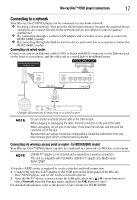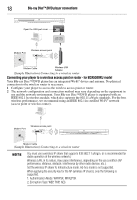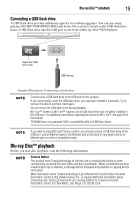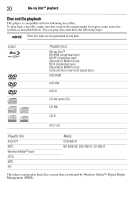Toshiba BDX5300KU User Guide - Page 17
Connecting to a network, Blu-ray Disc™/DVD player connections, Connecting via wired router
 |
View all Toshiba BDX5300KU manuals
Add to My Manuals
Save this manual to your list of manuals |
Page 17 highlights
Blu-ray Disc™/DVD player connections 17 Connecting to a network Your Blu-ray Disc™/DVD player can be connected to your home network: ❖ By using a wired network. This provides the best performance, because the attached device and player are connect directly to the network and are not subject to radio frequency interference. ❖ By connecting through a wireless LAN adaptor and a wireless access point or router (for BDX4300KU model). ❖ By connecting through the built-in wireless device and a wireless access point or router (for BDX5300KU model). Connecting via wired router Connect one end of an Ethernet cable (CAT5 or better with RJ45 connector) to the Ethernet jack on the front of your player, and the other end to a wired hub or broadband router. Networking equipment (modem, etc.) Hub or broadband router Internet LAN LAN cable WAN LAN 5 4 3 2 1 LANcable (Sample Illustration) Connecting to a wired router Do not connect a modular phone cable to the Ethernet jack. When plugging or unplugging the cable, hold the connector on the end of the cable. When unplugging, do not pull on the cable. Press down the lock tab, and then pull the connector out of the jack. Because there are various connection configurations, follow the instructions from your telecommunication carrier or Internet service provider. Connecting via wireless access point or router - for BDX4300KU model Your Blu-ray Disc™/DVD player can also be connected to a network via Wireless access point. USB Wi-Fi® adapter is not included and is required for a wireless connection. This unit is compatible with TOSHIBA's USB Wi-Fi® adapter only. Model name: WLM-12NB1. A wireless AP/IP router is required to create a wireless network connection. 1 Connect the wireless LAN adapter to the USB port on the front panel of the Blu-ray Disc™/DVD player, and set the wireless network options. 2 After the Wi-Fi® device is inserted into the USB port, press the ( / ) arrow buttons to select Network from the Settings menu, and press the OK button to enter. For detailed information, refer to the device's User's Guide for WLM-12NB1.