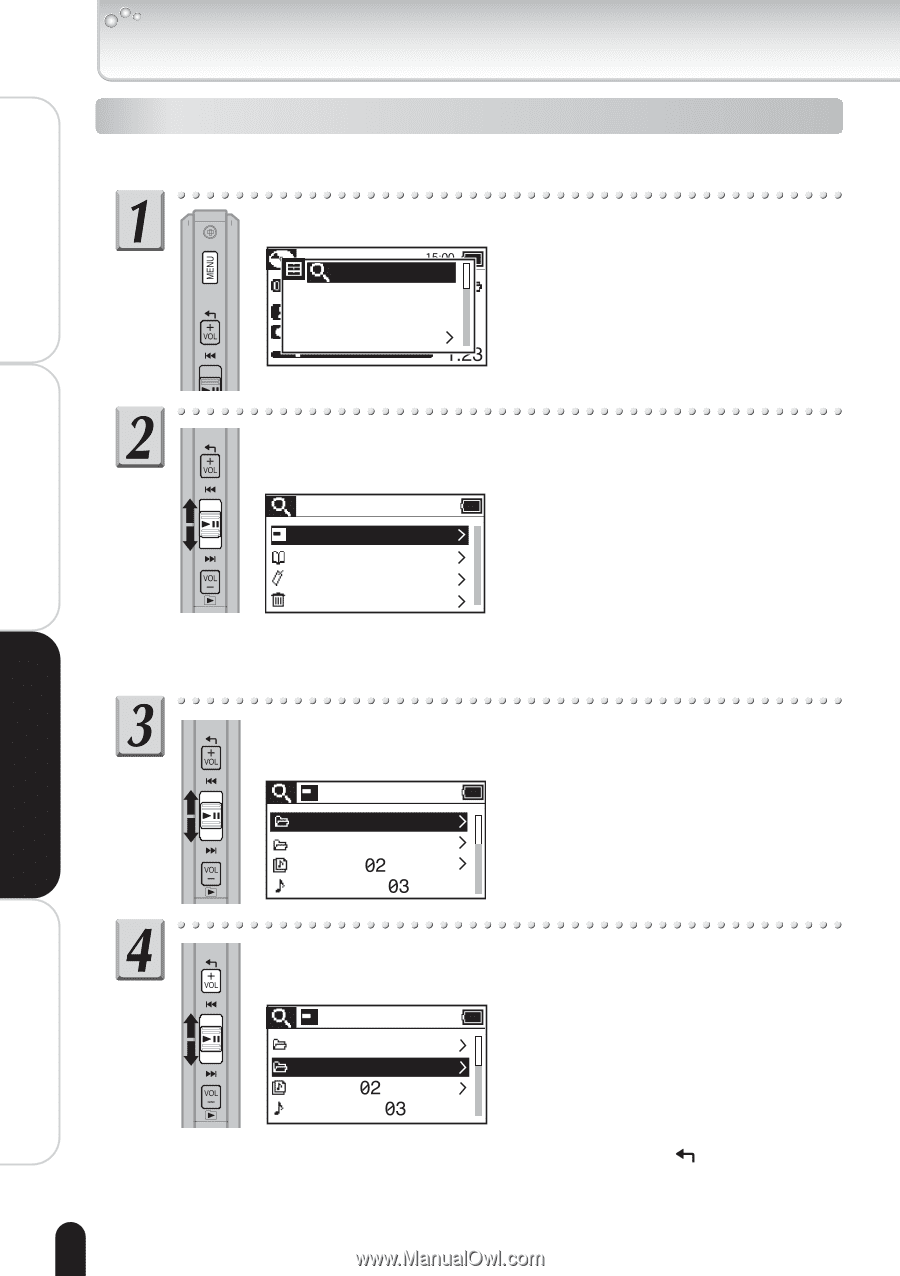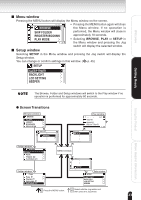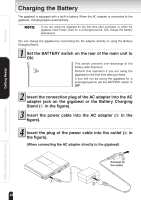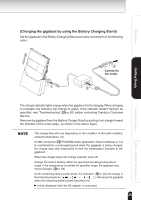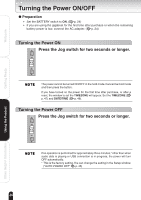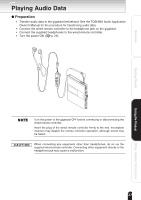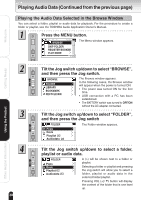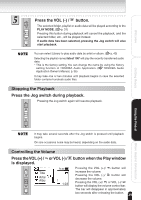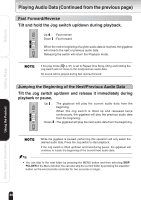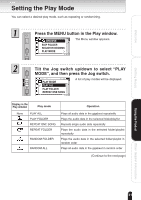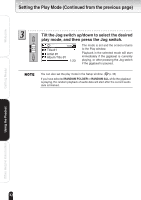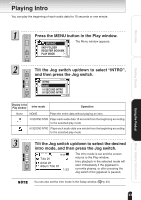Toshiba D-KVR20 Gigabeat, MEG201, Toshiba Digital Audio Player, Owners Manual - Page 28
Playing Audio Data Continued from the previous
 |
UPC - 022265001875
View all Toshiba D-KVR20 manuals
Add to My Manuals
Save this manual to your list of manuals |
Page 28 highlights
Welcome Playing Audio Data (Continued from the previous page) Playing the Audio Data Selected in the Browse Window You can select a folder, playlist or audio data for playback. For the procedure to create a folder or playlist, see the TOSHIBA Audio Application Owner's Manual. Press the MENU button. BROWSE SKIP FOLDER REGISTER BOOKMK PLAY MODE The Menu window appears. Getting Ready Using the Product Tilt the Jog switch up/down to select "BROWSE", and then press the Jog switch. BROWSE FOLDER LIBRARY BOOKMARK RECYCLE BIN The Browse window appears. In the following cases, the Browse window will appear when the power is turned ON: • The power was turned ON for the first time. • USB connection with a PC has been established. • The BATTERY switch was turned to OFF/ON without the AC adapter connected. Tilt the Jog switch up/down to select "FOLDER", and then press the Jog switch FOLDER Pops Rock Playlist Audiodata The Folder window appears. Tilt the Jog switch up/down to select a folder, playlist or audio data. FOLDER Pops Rock Playlist Audiodata A (>) will be shown next to a folder or playlist. Selecting a folder or playlist and pressing the Jog switch will allow you to select a folder, playlist or audio data in the selected folder/playlist. Pressing VOL (+)/ button will display the content of the folder that is one level up. 28 Other Helpful Information