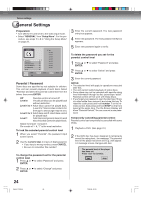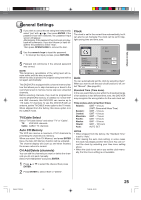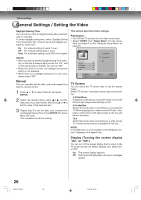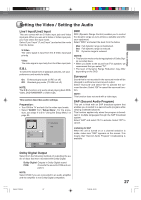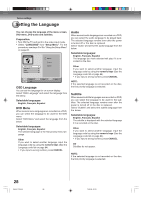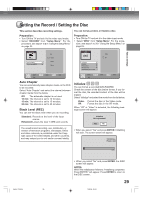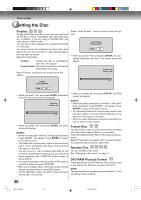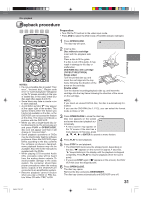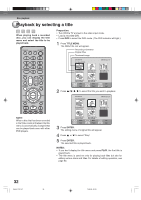Toshiba D-VR4SU Owners Manual - Page 29
Setting the Record / Setting the Disc
 |
View all Toshiba D-VR4SU manuals
Add to My Manuals
Save this manual to your list of manuals |
Page 29 highlights
Various settings Setting the Record / Setting the Disc This section describes recording settings. Preparation: • Turn ON the TV and set it to the video input mode. • Select "RECORD" from "Setup Menu". For the procedure, see steps 1 to 3 in "Using the Setup Menu" on page 23. You can format, protect, or finalize a disc. Preparation: • Turn ON the TV and set it to the video input mode. • Select "DISC" from "Setup Menu". For the proce- dure, see steps 1 to 3 in "Using the Setup Menu" on page 23. RECORD Auto Chapter Black Level(REC) Off 10min 15min 30min DISC Initialize Finalize Protect Disc Rename Disc DVD-RAM Physical Format Video VR SETUP Select End ENTER Enter RETURN Back Auto Chapter You can automatically make chapter marks on the DVD to be recorded. Select "Auto Chapter" and select the interval between chapter marks from the below. Off: The automatic chapter is not used. 10 min: The interval is set to 10 minutes. 15 min: The interval is set to 15 minutes. 30 min: The interval is set to 30 minutes. Black Level (REC) You can set the black level when you do recording. Standard: Records at the level of the input source. Enhanced:Lowers the level 7.5IRE and records. The unauthorized recording, use, distribution, or revision of television programs, videotapes, DVDs and other materials, is prohibited under the Copyright Laws of the United States and other countries, and may subject you to civil and/or criminal liability. SETUP Select End ENTER Enter RETURN Back Initialize You can format a recorded DVD-RAM/RW. Check the content of the disc before format. If you format the disc, the recorded content of the disc will be erased. Select "Initialize" and select the mode from the list below. Video: Format the disc in the Video mode. VR: Format the disc in the VR mode. When "VR" or "Video" is selected, the following message screen will appear. Initialize OK to proceed? Yes No • When you select "Yes" and press ENTER, Initializing will start. The screen below will appear. Initializing... Please wait. 3 % 2H5-01 P22-30 29 • When you select "No" and press ENTER, the DISC screen will appear. NOTES: When the Initialization finished, "Initializing completed. Press ENTER." will appear. Press ENTER to return to the DISC screen. 29 7/25/05, 23:19