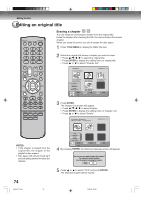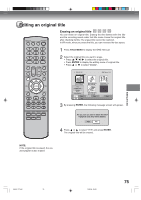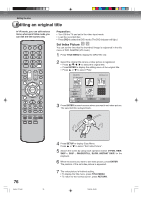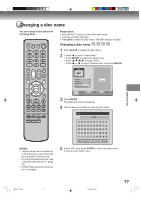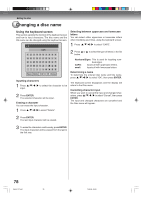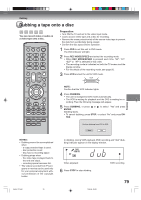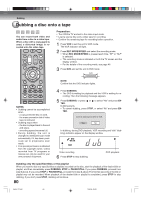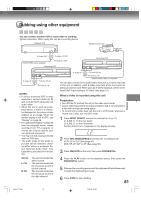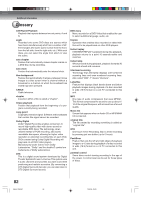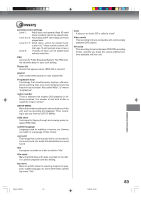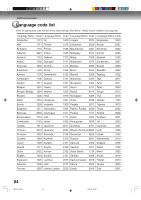Toshiba D-VR4SU Owners Manual - Page 79
Dubbing a tape onto a disc - how to dub on a dvd video recorder
 |
View all Toshiba D-VR4SU manuals
Add to My Manuals
Save this manual to your list of manuals |
Page 79 highlights
Dubbing Dubbing a tape onto a disc You can record video or audio on a video tape onto a disc. Preparation: • Turn ON the TV and set to the video input mode. • Load a source video tape and a disc for recording. • Remove the erase protection tab of the source video tape to prevent the data from accidentally being erased. • Confirm the disc space before operation. 1 Press DVD to set this unit to DVD mode. The DVD indicator will light. 2 Press REC MODE/SPEED and select the recording mode. • When REC MODE/SPEED is pressed each time, "SP", "LP", "SLP" or "XP" is selected in this order. • The recording mode is indicated on both the TV screen and the display window. • For the details of the recording mode, see page 50. 3 Press VCR and set the unit to VCR mode. Dubbing NOTE: Confirm that the VCR indicator lights. 4 Press DUBBING. • The unit is changed to DVD mode automatically. • The VCR is waiting for playback and the DVD is waiting for recording. Then the following message will appear. 5 Press DUBBING, or press or to select "Yes" and press ENTER. Dubbing starts. • To cancel dubbing, press STOP, or select "No" and press ENTER. Confirm dubbing from VCR to DVD. Yes No NOTES: • Dubbing cannot be accomplished when - a copy protected tape is used. - disc protection is set. - disc has no recording space. • Dubbing stops when - the video tape is played back to the end and stops. - recording space becomes full. • The videos recorded from TV programs or movies can be used only for your personal enjoyment without permission of the copyright holder. 2H5-01 P74-81 79 In dubbing, during VCR playback, DVD recording and "dub" (dubbing) indicator appear on the display window. Video playback 6 Press STOP to stop dubbing. 7/25/05, 23:23 DVD recording 79