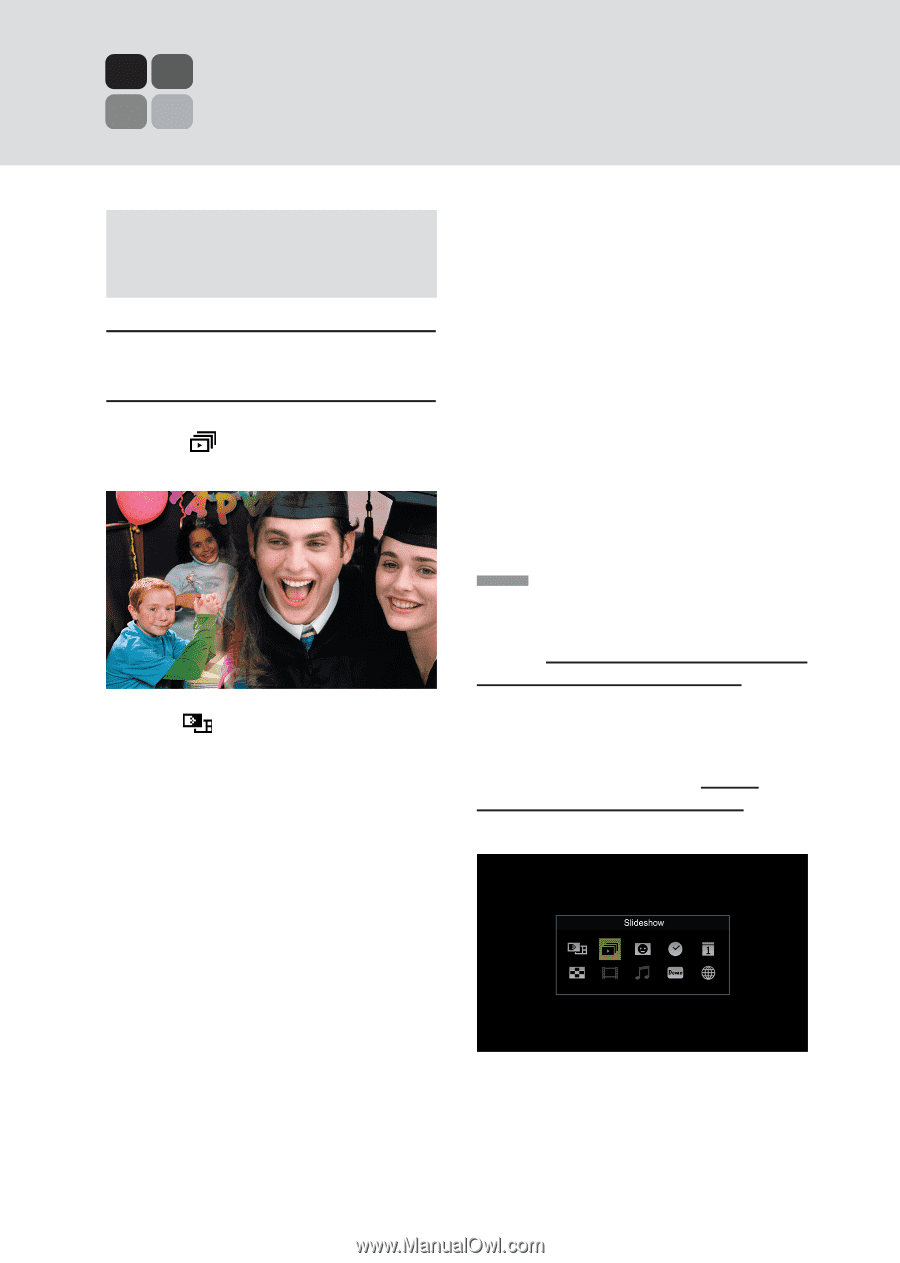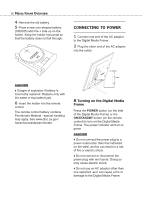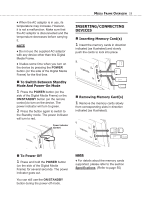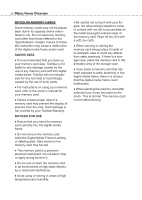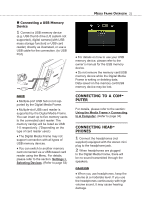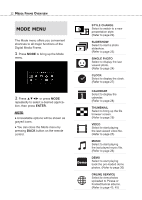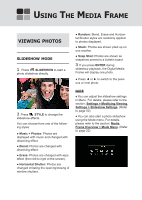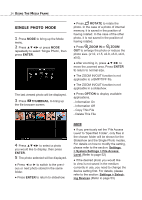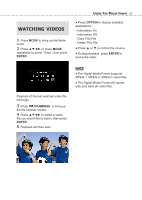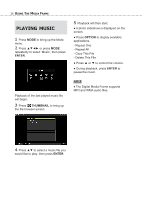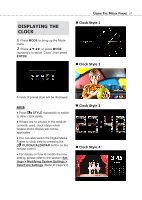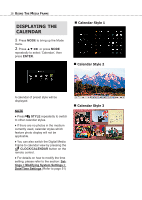Toshiba DMF102XKU Owner's Manual - English - Page 23
Using The Media Frame, Viewing, Photos
 |
UPC - 022265003084
View all Toshiba DMF102XKU manuals
Add to My Manuals
Save this manual to your list of manuals |
Page 23 highlights
USING THE MEDIA FRAME VIEWING PHOTOS SLIDESHOW MODE 1 Press SLIDESHOW to start a photo slideshow directly. ● Random: Blend, Erase and Horizontal Shutter styles are randomly applied to photos displayed. ● Stack: Photos are shown piled up on one another. ● Snap Shot: Photos are shown as snapshots pinned to a bulletin board. 3 If you press ENTER during slideshow playback, the Digital Media Frame will display one photo. ● Press ◄ or ► to switch to the previous or next photo. 2 Press STYLE to change the slideshow effects. You can choose from one of the following styles. ● Music + Photos: Photos are displayed with music and changed with dissolving effect. ● Blend: Photos are changed with dissolving effect. ● Erase: Photos are changed with wipe effect (from left to right of the screen). ● Horizontal Shutter: Photos are changed imitating the opening/closing of window shutters. NOTE ♦ You can adjust the slideshow settings in Menu. For details, please refer to the section: Settings > Modifying Viewing Settings > Slideshow Settings. (Refer to page 50) ♦ You can also start a photo slideshow using the Mode menu. For details, please refer to the section: Media Frame Overview > Mode Menu. (Refer to page 22)