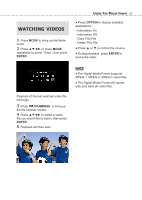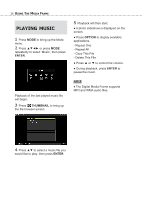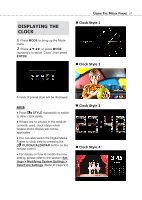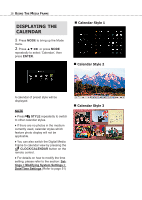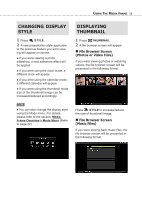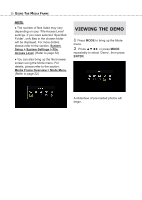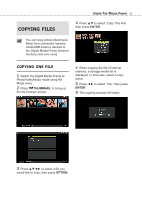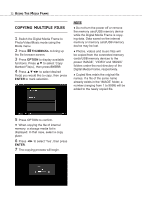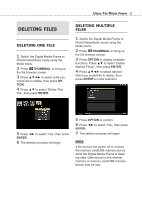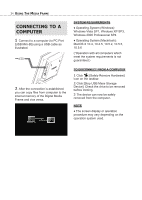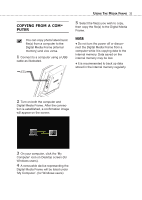Toshiba DMF102XKU Owner's Manual - English - Page 30
Viewing the Demo, System, Setup > System Settings > File, Access Level
 |
UPC - 022265003084
View all Toshiba DMF102XKU manuals
Add to My Manuals
Save this manual to your list of manuals |
Page 30 highlights
30 USING THE MEDIA FRAME NOTE ♦ The number of files listed may vary depending on your 'File Access Level' settings. If you have selected 'Specified Folder', only files in the chosen folder will be displayed. For more details, please refer to the section: System Setup > System Settings > File Access Level. (Refer to page 52) ♦ You can also bring up the file browser screen using the Mode menu. For details, please refer to the section: Media Frame Overview > Mode Menu. (Refer to page 22) VIEWING THE DEMO 1 Press MODE to bring up the Mode menu. 2 Press or press MODE repeatedly to select 'Demo', then press ENTER. A slideshow of pre-loaded photos will begin.

U
SING
T
HE
M
EDIA
F
RAME
30
NOTE
♦ The number of files listed may vary
depending on your ‘File Access Level’
settings. If you have selected ‘Specified
Folder’, only files in the chosen folder
will be displayed. For more details,
please refer to the section:
System
Setup > System Settings > File
Access Level
. (Refer to page 52)
♦ You can also bring up the file browser
screen using the Mode menu. For
details, please refer to the section:
Media Frame Overview > Mode Menu
.
(Refer to page 22)
VIEWING
THE
DEMO
1
Press
MODE
to bring up the Mode
menu.
2
Press ▲▼◄► or press
MODE
repeatedly to select ‘Demo’, then press
ENTER
.
A slideshow of pre-loaded photos will
begin.