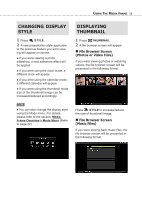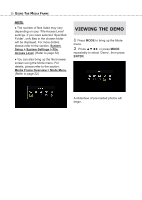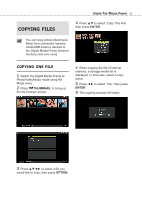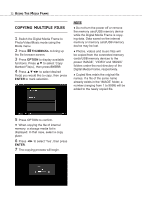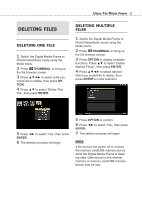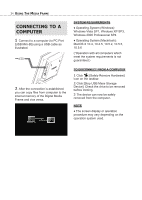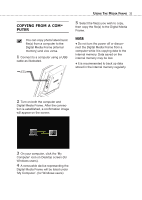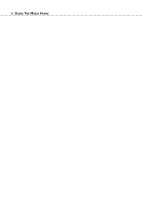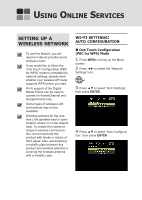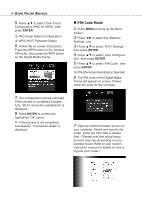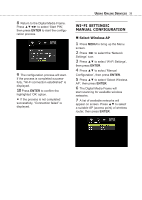Toshiba DMF102XKU Owner's Manual - English - Page 34
System Requirements, To Disconnect From A Computer, Windows Vista Sp1, Windows Xp Sp3
 |
UPC - 022265003084
View all Toshiba DMF102XKU manuals
Add to My Manuals
Save this manual to your list of manuals |
Page 34 highlights
34 USING THE MEDIA FRAME CONNECTING TO A COMPUTER 1 Connect to a computer (to PC Port [USB Mini-B]) using a USB cable as illustrated. 2 After the connection is established, you can copy files from computer to the internal memory of the Digital Media Frame and vice versa. SYSTEM REQUIREMENTS ♦ Operating System (Windows): Windows Vista SP1, Windows XP SP3, Windows 2000 Professional SP4 ♦ Operating System (Macintosh): MacOS X 10.4, 10.4.5, 10.5.2, 10.5.5, 10.5.6 (*Operation with all computers which meet the system requirements is not guaranteed.) TO DISCONNECT FROM A COMPUTER 1 Click [Safely Remove Hardware] icon on the taskbar. 2 Click [Stop USB Mass Storage Device]. Check the drive to be removed before clicking. 3 The device can now be safely removed from the computer. NOTE ♦ The screen display or operation procedure may vary depending on the operation system used.