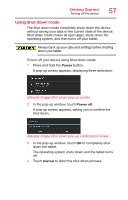Toshiba Excite Write AT15PE-A32 User's Guide for Excite Write AT10PE-A and Exc - Page 64
Factory data reset, account to back up all data and apps settings.
 |
View all Toshiba Excite Write AT15PE-A32 manuals
Add to My Manuals
Save this manual to your list of manuals |
Page 64 highlights
62 Getting Started Factory data reset To uninstall items: 1 Select the item(s) you wish to delete. 2 Touch the Delete ( ) icon. To share items: 1 Select the item(s) you wish to share. 2 Touch the Share ( ) icon. Factory data reset This restores the device to the out of box state. All data on the device is erased, including system/application settings, user downloaded/installed applications and data such as photos, music, videos, contacts, etc. The recovery process deletes all data, restoring the tablet to its out-of-box state. Be sure to save your data to external media before executing the recovery), see "Backing up your data" on page 42.) Before restoring the device to the out of box state, back up all data to external media. You can use your Google™ account to back up all data and apps settings. To perform this process: 1 Touch the Settings ( ) icon. The "Settings" menu appears. 2 Touch the Backup & reset ( ) icon. The "Backup & reset" menu appears. 3 Touch Factory data reset. 4 Touch Reset tablet. 5 Touch Erase everything. The Factory data reset process begins. NOTE This process could take several minutes. For more information, see "Setting up your device" on page 32.