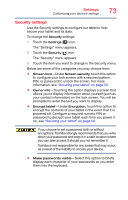Toshiba Excite Write AT15PE-A32 User's Guide for Excite Write AT10PE-A and Exc - Page 77
Users, allowing the ability to create unique personal settings
 |
View all Toshiba Excite Write AT15PE-A32 manuals
Add to My Manuals
Save this manual to your list of manuals |
Page 77 highlights
Settings Customizing your device's settings 2 Touch the Apps ( ) icon. The "Apps" menu appears. 75 (Sample Image) Apps menu screen 3 Touch item you want to change in the Apps menu. Below are some of the categories you can choose from: ❖ Downloaded-Displays a list of the applications and other software downloaded on your tablet. ❖ Running-Displays a list of applications, processes, and services currently running. ❖ All-Displays all applications and software currently installed on your tablet. Users You can share this device by adding additional users, allowing the ability to create unique personal settings for each. Each user has their own space and can customize it with their own apps, wallpaper, etc. To add a new user: 1 Touch the Settings ( ) icon. The "Settings" menu appears.