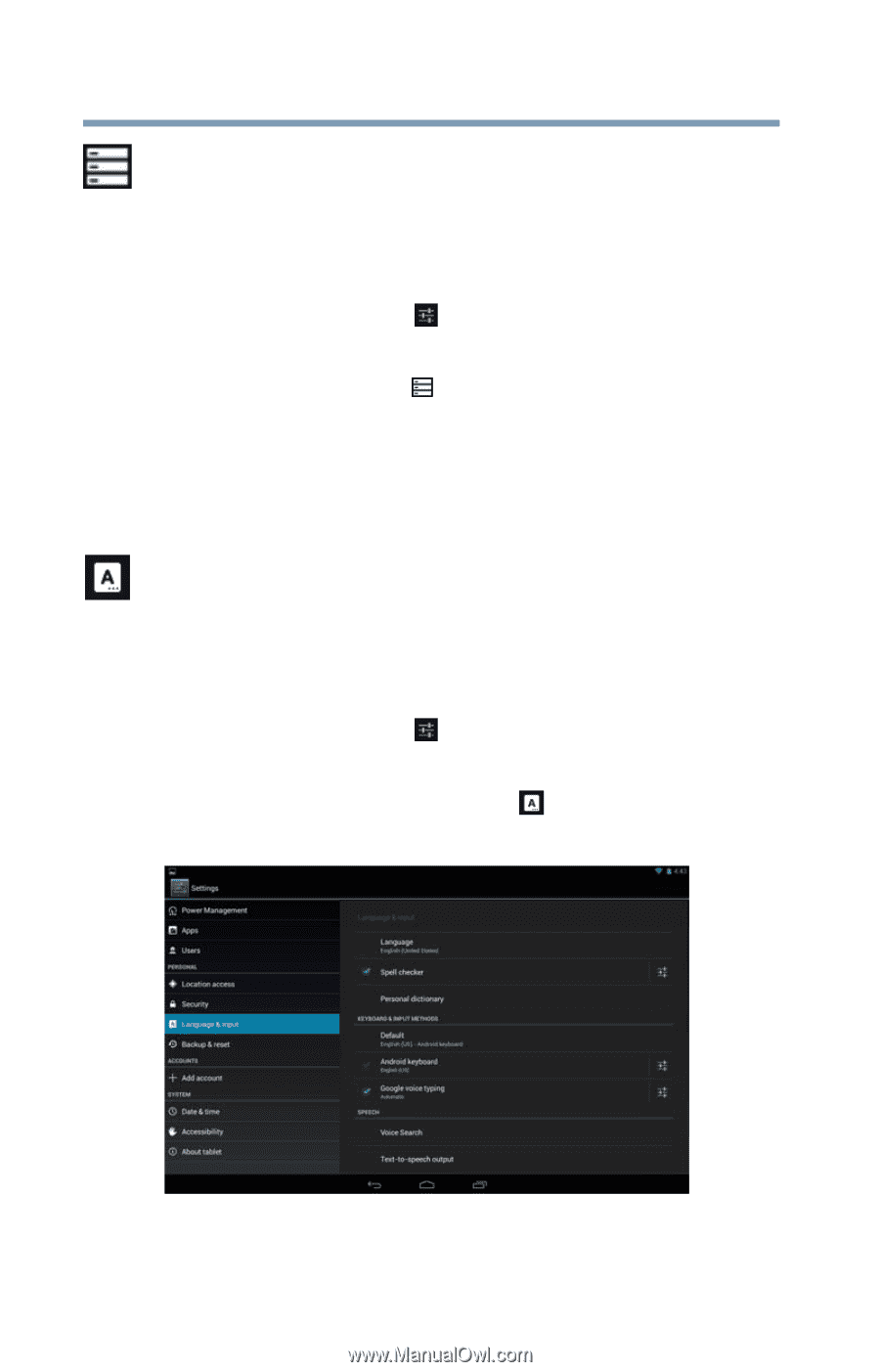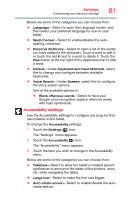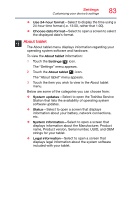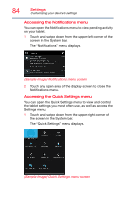Toshiba Excite Write AT15PE-A32 User's Guide for Excite Write AT10PE-A and Exc - Page 82
Storage settings, Language & input settings, Sample Image Language & input menu screen
 |
View all Toshiba Excite Write AT15PE-A32 manuals
Add to My Manuals
Save this manual to your list of manuals |
Page 82 highlights
80 Settings Customizing your device's settings Storage settings The Storage settings can be used to monitor the used and available space in your tablet's internal storage or on a microSD™ Card inserted in your tablet. To change the Storage settings: 1 Touch the Settings ( ) icon. The "Settings" menu appears. 2 Touch the Storage ( ) icon. The "Storage" menu appears. 3 Touch the item you wish to change in the Storage menu. You can also view and manage the amount of storage used by your applications. Language & input settings You can select the language and configure various input methods, such as the Google™ text-to-speech engine for applications that support it. To change the Language & input settings: 1 Touch the Settings ( ) icon. The "Settings" menu appears. 2 Touch the Language & input ( ) icon. The "Language & input" menu appears. (Sample Image) Language & input menu screen 3 Touch the item you wish to change in the Language & input menu.