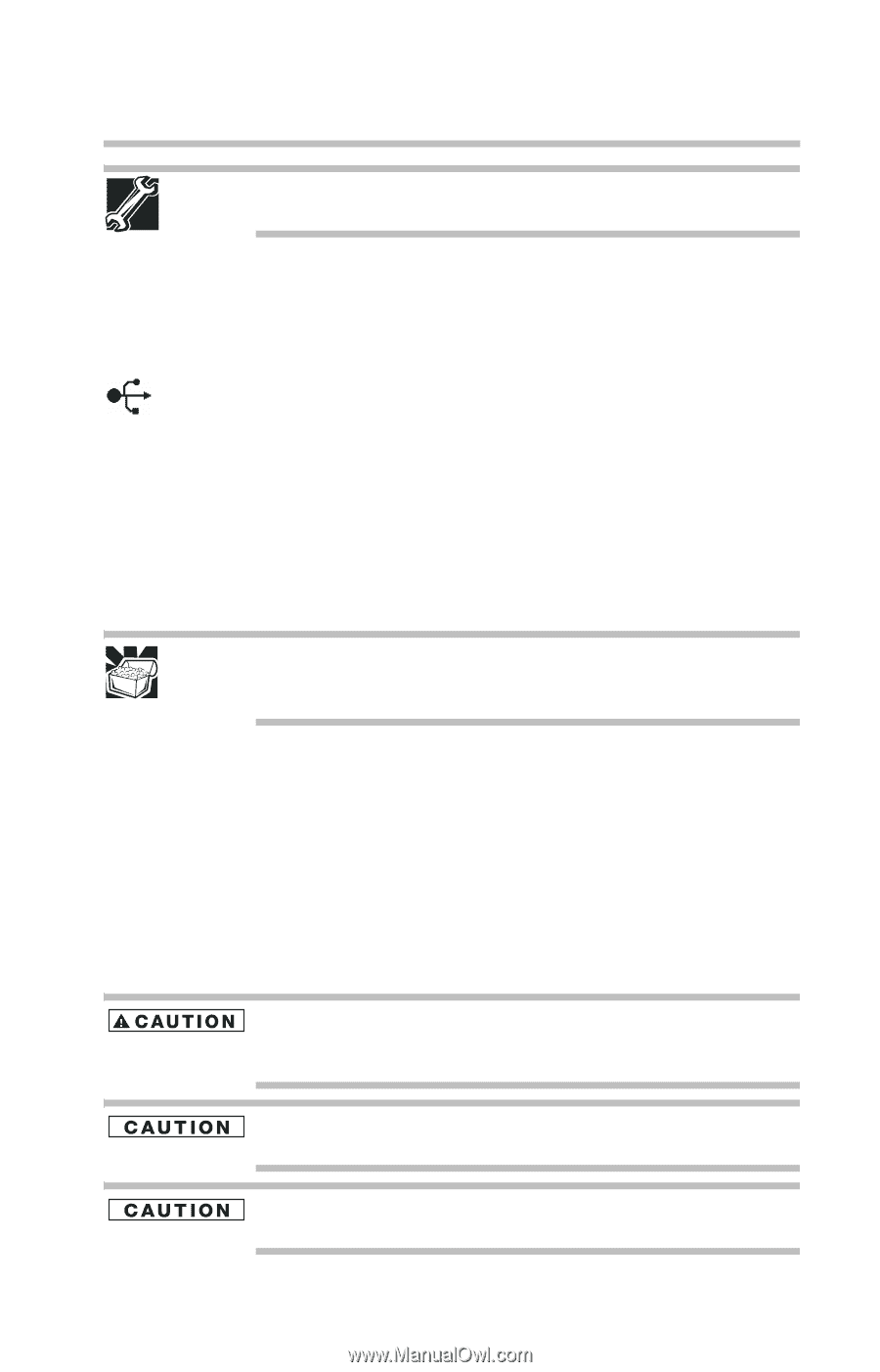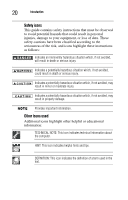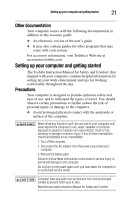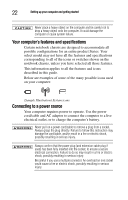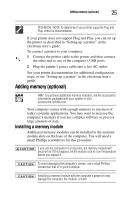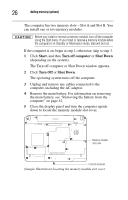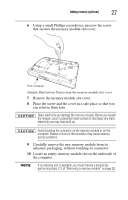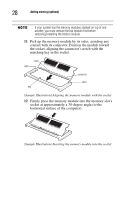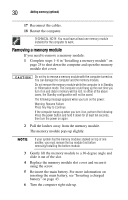Toshiba Infinia 7130 Test User's Guide - Page 25
Adding memory (optional), Installing a memory module
 |
View all Toshiba Infinia 7130 manuals
Add to My Manuals
Save this manual to your list of manuals |
Page 25 highlights
Adding memory (optional) 25 TECHNICAL NOTE: To determine if your printer supports Plug and Play, check its documentation. If your printer does not support Plug and Play, you can set up the printer as described in "Setting up a printer" in the electronic user's guide. To connect a printer to your computer: 1 Connect the printer cable to the printer and then connect the other end to one of the computer's USB ports. 2 Plug the printer's power cable into a live AC outlet. See your printer documentation for additional configuration steps, or see "Setting up a printer" in the electronic user's guide. Adding memory (optional) HINT: To purchase additional memory modules, see the accessories information packaged with your system or visit accessories.toshiba.com. Your computer comes with enough memory to run most of today's popular applications. You may want to increase the computer's memory if you use complex software or process large amounts of data. Installing a memory module Additional memory modules can be installed in the memory module slots on the base of the computer. You will need a small Phillips screwdriver for this procedure. If you use the computer for a long time, the memory module will become hot. If this happens, let the module cool to room temperature before you replace it. To avoid damaging the computer's screws, use a small Phillips screwdriver that is in good condition. Installing a memory module with the computer's power on may damage the computer, the module, or both.