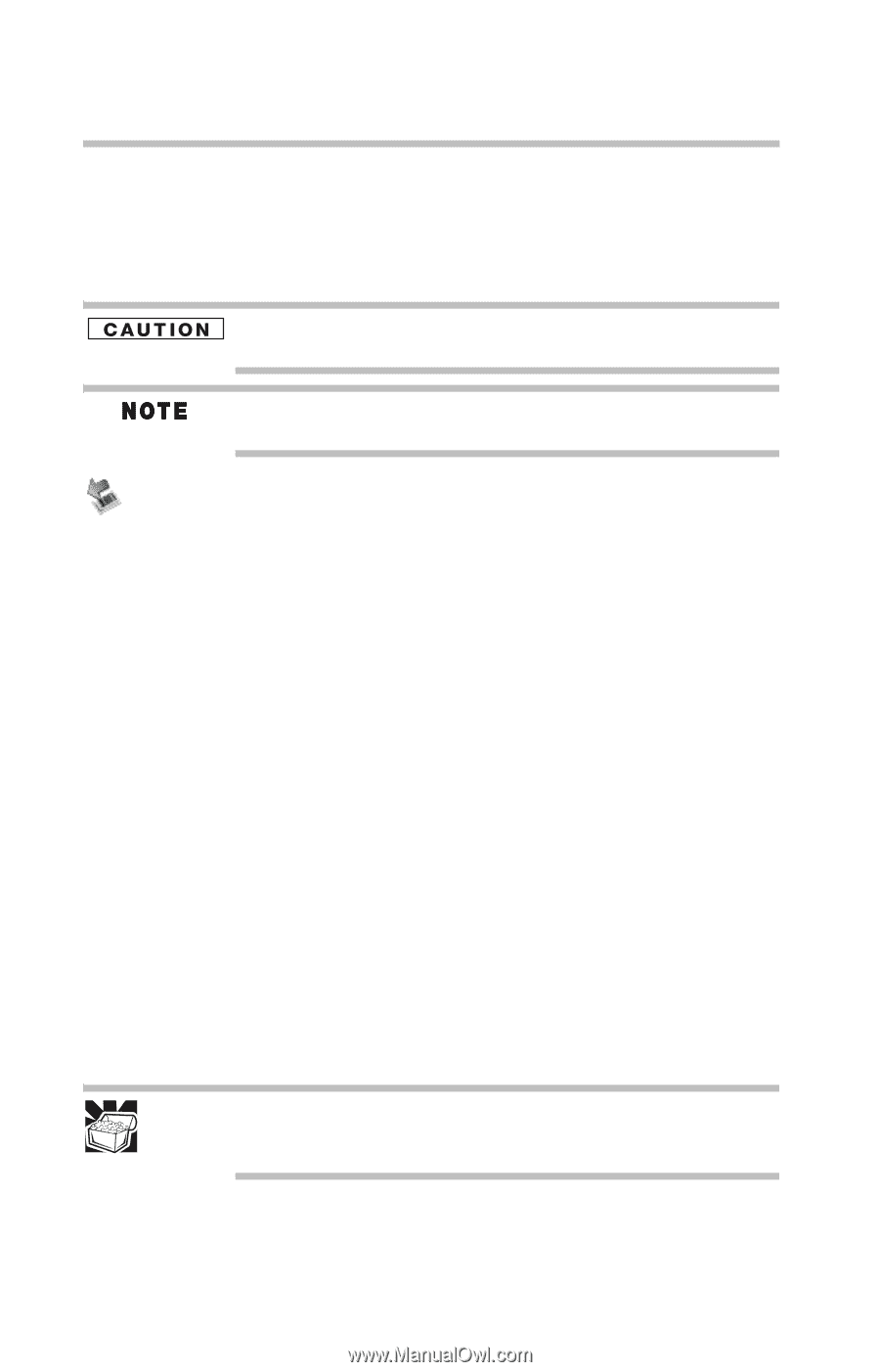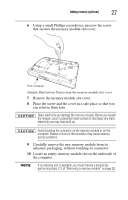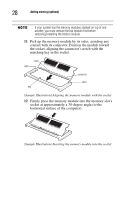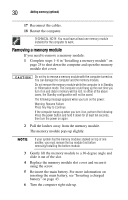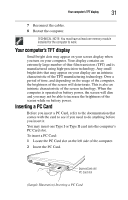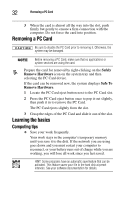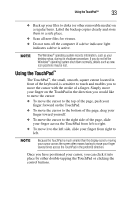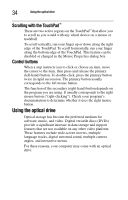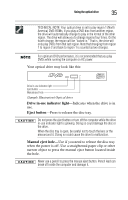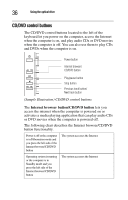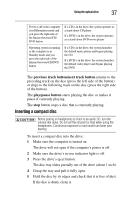Toshiba Infinia 7130 Test User's Guide - Page 32
Removing a PC Card, Learning the basics, Computing tips
 |
View all Toshiba Infinia 7130 manuals
Add to My Manuals
Save this manual to your list of manuals |
Page 32 highlights
32 Removing a PC Card 3 When the card is almost all the way into the slot, push firmly but gently to ensure a firm connection with the computer. Do not force the card into position. Removing a PC Card Be sure to disable the PC Card prior to removing it. Otherwise, the system may be damaged. Before removing a PC Card, make sure that no applications or system services are using the card. Prepare the card for removal by right-clicking on the Safely Remove Hardware icon on the system tray and then selecting the PC Card device. If the card can be removed now, the system displays Safe To Remove Hardware. 1 Locate the PC Card eject button next to the PC Card slot. 2 Press the PC Card eject button once to pop it out slightly, then push it in to remove the PC Card. The PC Card ejects slightly from the slot. 3 Grasp the edges of the PC Card and slide it out of the slot. Learning the basics Computing tips ❖ Save your work frequently. Your work stays in the computer's temporary memory until you save it to the disk. If the network you are using goes down and you must restart your computer to reconnect, or your battery runs out of charge while you are working, you will lose all work since you last saved. HINT: Some programs have an automatic save feature that can be activated. This feature saves your file to the hard disk at preset intervals. See your software documentation for details.