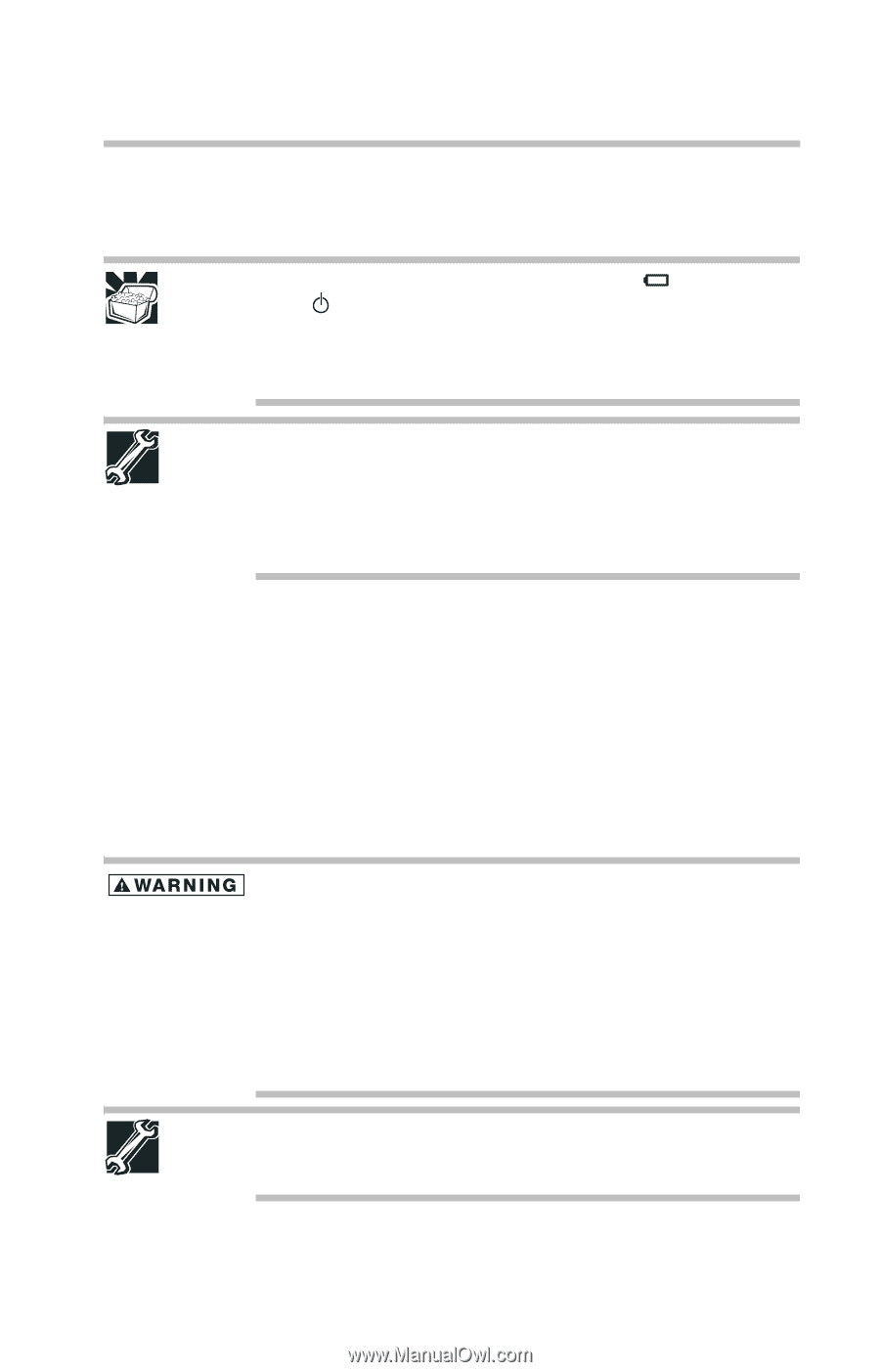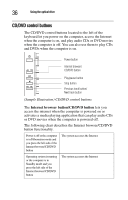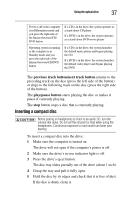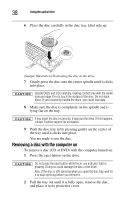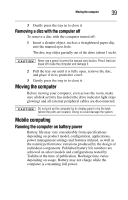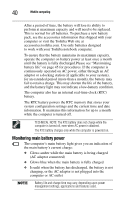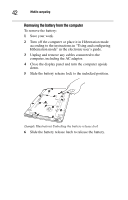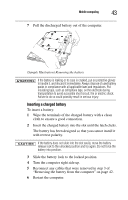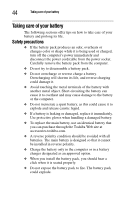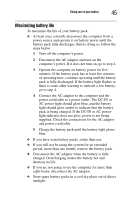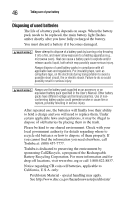Toshiba Infinia 7130 Test User's Guide - Page 41
Setting battery alarms, Changing the main battery, battery is running low. For more information
 |
View all Toshiba Infinia 7130 manuals
Add to My Manuals
Save this manual to your list of manuals |
Page 41 highlights
Mobile computing 41 ❖ Flashes amber when the main battery charge is low and it is time to recharge the main battery or plug in the AC adaptor HINT: Be careful not to confuse the battery light ( ) with the on/off light ( ). When the on/off light flashes amber, it indicates that the system is suspended (using the Windows® operating system Standby command). TECHNICAL NOTE: The recharging of the battery cannot occur when your computer is using all of the power provided by the AC adaptor to run applications, features, and devices. Your computer's Power Saver utility can be used to select a power level setting that reduces the power required for system operation and will allow the battery to recharge. Setting battery alarms Your computer can be configured to warn you when the battery is running low. For more information, see "Setting battery alarms" in the electronic user's guide. Changing the main battery When your main battery has run out of power, you have two options: plug in the AC adaptor or install a charged main battery. Never short circuit the battery pack by either accidentally or intentionally bringing the battery terminals in contact with another conductive object. This could cause serious injury or fire, and could also damage the battery pack and computer. ❖ Never expose a battery pack to abnormal shock, vibration or pressure. The battery pack's internal protective device could fail, causing it to overheat or ignite, resulting in caustic liquid leakage, or explosion or fire, possibly resulting in death or serious injury. TECHNICAL NOTE: To avoid losing any data, save your files and then either completely shut down your computer or put it into Hibernation mode before changing the main battery.