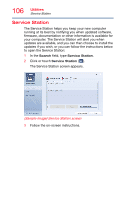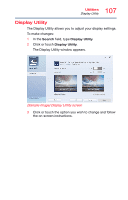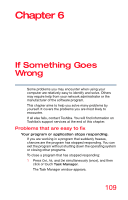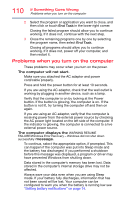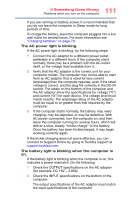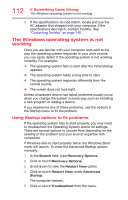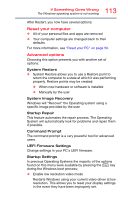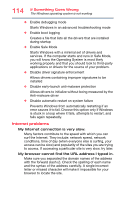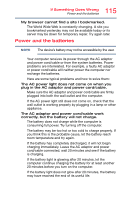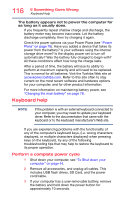Toshiba KIRAbook 13 i7S1X Touch KIRAbook PSUC2U Windows 10 Users Guide - Page 111
If Something Goes Wrong, leave the computer running for several hours, which will
 |
View all Toshiba KIRAbook 13 i7S1X Touch manuals
Add to My Manuals
Save this manual to your list of manuals |
Page 111 highlights
111 If Something Goes Wrong Problems when you turn on the computer If you are running on battery power, it is recommended that you do not leave the computer in Sleep mode for long periods of time. To charge the battery, leave the computer plugged into a live wall outlet for several hours. For more information see "Charging batteries" on page 70. The AC power light is blinking. If the AC power light is blinking, try the following steps: 1 Connect the AC adaptor to a different power outlet, preferably in a different room. If the computer starts normally, there may be a problem with the AC outlet itself, or the voltage level available from it. 2 Verify that the AC adaptor is the correct unit for your computer model. The computer may not be able to start from an AC adaptor that is rated for less current (amperage) than the computer requires, even if the rated voltage is correct, and the plug fits correctly in the DC-IN socket. The labels on the bottom of the computer and the AC adaptor show the specifications for voltage ("V") and current ("A") for each device. The voltage level must match exactly. The amperage rating of the AC adaptor must be equal to or greater than that required by the computer. 3 If the computer starts normally, the battery may need charging, may be depleted, or may be defective. With AC power connected, turn the computer on, and then leave the computer running for several hours, which will deliver a slow, steady "trickle-charge" to the battery. Once the battery has been tricklecharged, it may begin working correctly again. If the trickle-charging does not prove effective, you can connect to Support Online by going to Toshiba support at support.toshiba.com. The battery light is blinking when the computer is on. If the battery light is blinking when the computer is on, this indicates a power mismatch. Do the following: 1 Check the OUTPUT specifications on the AC adaptor (for example, DC 19V - 3.95A) 2 Check the INPUT specifications on the bottom of the computer. The output specifications of the AC adaptor must match the input specifications of the computer.