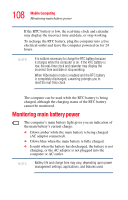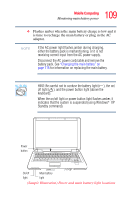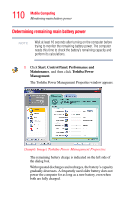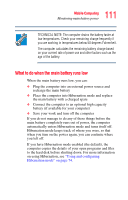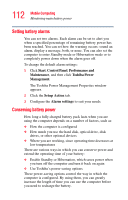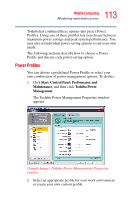Toshiba M105-S3004 Toshiba Online User's Guide for Satellite M105 - Page 113
Power Profiles
 |
UPC - 032017538498
View all Toshiba M105-S3004 manuals
Add to My Manuals
Save this manual to your list of manuals |
Page 113 highlights
113 Mobile Computing Monitoring main battery power Toshiba has combined these options into preset Power Profiles. Using one of these profiles lets you choose between maximum power savings and peak system performance. You may also set individual power-saving options to suit your own needs. The following sections describe how to choose a Power Profile and discuss each power-saving option. Power Profiles You can choose a predefined Power Profile or select your own combination of power management options. To do this: 1 Click Start, Control Panel, Performance and Maintenance, and then click Toshiba Power Management. The Toshiba Power Management Properties window appears. (Sample Image) Toshiba Power Management Properties window 2 Select an appropriate profile for your work environment or create your own custom profile.