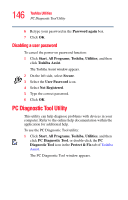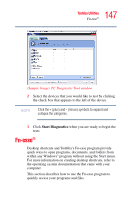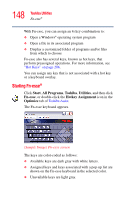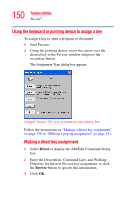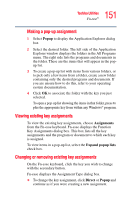Toshiba M105-S3004 Toshiba Online User's Guide for Satellite M105 - Page 146
Disabling a user password, PC Diagnostic Tool Utility
 |
UPC - 032017538498
View all Toshiba M105-S3004 manuals
Add to My Manuals
Save this manual to your list of manuals |
Page 146 highlights
146 Toshiba Utilities PC Diagnostic Tool Utility 6 Retype your password in the Password again box. 7 Click OK. Disabling a user password To cancel the power-on password function: 1 Click Start, All Programs, Toshiba, Utilities, and then click Toshiba Assist. The Toshiba Assist window appears. 2 On the left side, select Secure. 3 Select the User Password icon. 4 Select Not Registered. 5 Type the correct password. 6 Click OK. PC Diagnostic Tool Utility This utility can help diagnose problems with devices in your computer. Refer to the online help documentation within the application for additional help. To use the PC Diagnostic Tool utility: 1 Click Start, All Programs, Toshiba, Utilities, and then click PC Diagnostic Tool, or double-click the PC Diagnostic Tool icon in the Protect & Fix tab of Toshiba Assist. The PC Diagnostic Tool window appears.