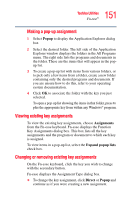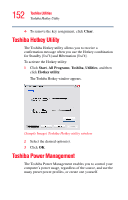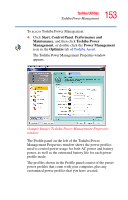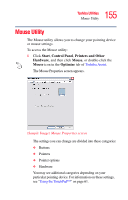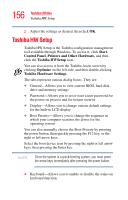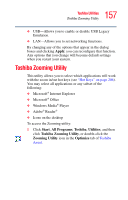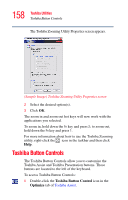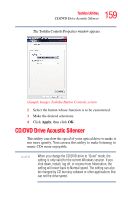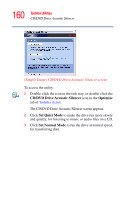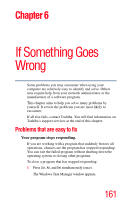Toshiba M105-S3004 Toshiba Online User's Guide for Satellite M105 - Page 156
Toshiba HW Setup - bios password
 |
UPC - 032017538498
View all Toshiba M105-S3004 manuals
Add to My Manuals
Save this manual to your list of manuals |
Page 156 highlights
156 Toshiba Utilities Toshiba HW Setup 2 Adjust the settings as desired, then click OK. Toshiba HW Setup Toshiba HW Setup is the Toshiba configuration management tool available through Windows. To access it, click Start, Control Panel, Printers and Other Hardware, and then click the Toshiba HWSetup icon. You can also access it from the Toshiba Assist screen by clicking Optimize on the left side, and then double-clicking Toshiba Hardware Settings. The tabs represent various dialog boxes. They are: ❖ General-Allows you to view current BIOS, hard disk drive and memory settings ❖ Password-Allows you to set or reset a user password for the power-on process and for instant security ❖ Display-Allows you to change various default settings for the built-in LCD display ❖ Boot Priority-Allows you to change the sequence in which your computer searches the drives for the operating system You can also manually choose the Boot Priority by pressing the power button, then quickly pressing the F12 key, or the right or left arrow keys. Select the boot device icon by pressing the right or left arrow keys, then pressing the Enter key. NOTE Since the system is a quick-booting system, you must press the arrow keys immediately after pressing the power button. ❖ Keyboard-Allows you to enable or disable the wake-on keyboard function.