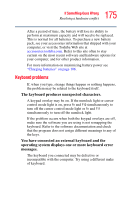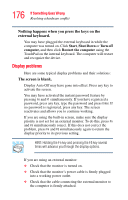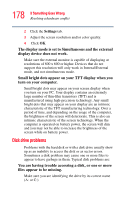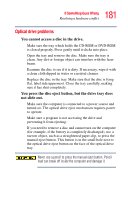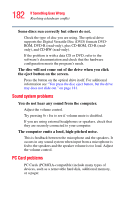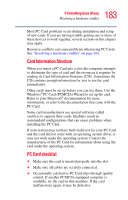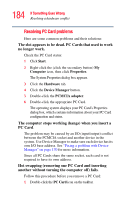Toshiba M105-S3004 Toshiba Online User's Guide for Satellite M105 - Page 180
A disk will not go into the optional external disk drive.
 |
UPC - 032017538498
View all Toshiba M105-S3004 manuals
Add to My Manuals
Save this manual to your list of manuals |
Page 180 highlights
180 If Something Goes Wrong Resolving a hardware conflict Your data files are damaged or corrupted. Refer to your software documentation for file recovery procedures. Many software packages automatically create backup files. You may also be able to recover lost data using utility software. Consult your network administrator. Some programs run correctly but others do not. This is probably a configuration problem. If a program does not run properly, refer to its documentation and check that the hardware configuration meets its needs. A disk will not go into the optional external disk drive. You may already have a disk in the drive. Make sure the drive is empty. You may be inserting the disk incorrectly. Hold the disk with the hub side facing down, and insert it so that the metal head window cover goes into the drive first. The metal cover or a loose label may be obstructing the path into the drive. Carefully inspect the disk. If the metal cover is loose, replace the disk. If the label is loose, replace the label and try inserting the disk again. The computer displays the Non-system disk or disk error message. If you are starting the computer from a disk, the disk in the drive does not have the files necessary to start the computer. Replace it with a bootable disk. The drive cannot read a disk. Try another disk. If you can access the second disk, the first disk (not the drive) is probably causing the problem. Run Error-checking on the faulty disk (for instructions see "Disk drive problems" on page 178).