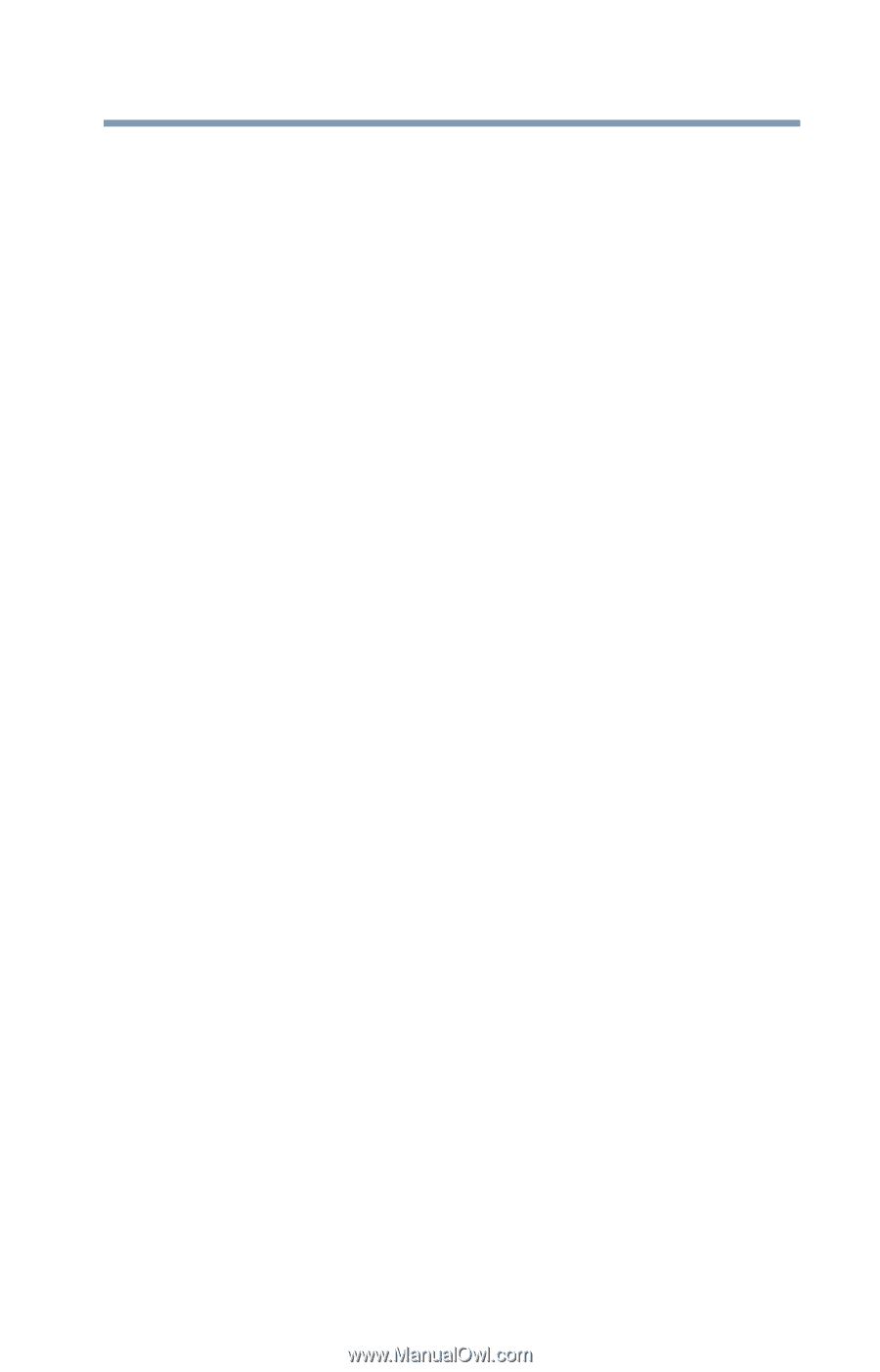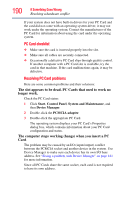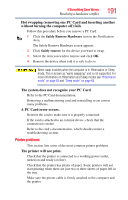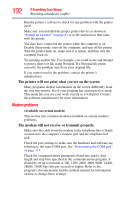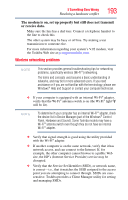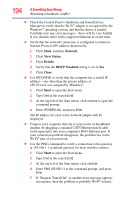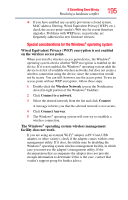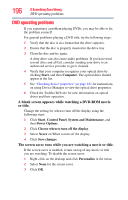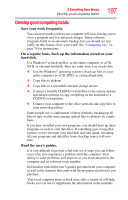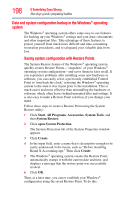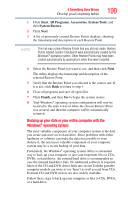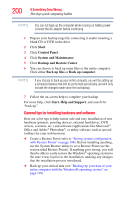Toshiba M400 Toshiba User's Guide for Portege M400 - Page 195
Special considerations for the Windows, operating system, The Windows
 |
UPC - 032017916197
View all Toshiba M400 manuals
Add to My Manuals
Save this manual to your list of manuals |
Page 195 highlights
If Something Goes Wrong Resolving a hardware conflict 195 ❖ If you have enabled any security provisions (closed system, MAC address filtering, Wired Equivalent Privacy [WEP], etc.), check the access point vendor's Web site for recent firmware upgrades. Problems with WEP keys, in particular, are frequently addressed in new firmware releases. Special considerations for the Windows® operating system Wired Equivalent Privacy (WEP) encryption is not enabled on the wireless access point. When you install a wireless access point device, the Windows® operating system checks whether WEP encryption is enabled on the device. If it is not enabled, the Windows® operating system adds the device to its list of available wireless networks, but does not create a wireless connection using the device, since the connection would not be secure. You can still, however, use the access point. To use an access point without WEP encryption, follow these steps: 1 Double-click the Wireless Network icon in the Notification Area (far-right portion of the Windows® Taskbar). 2 Click Connect to a network. 3 Select the desired network from the list and click Connect. A message informs you that the selected network is not secure, 4 Click Connect Anyway. 5 The Windows® operating system will now try to establish a wireless connection. The Windows® operating system wireless management facility does not work. If you are using an external Wi-Fi® adapter (a PC Card, USB adapter, or other variety), check if the adapter comes with its own management utility. If it does, the utility may be disabling the Windows® operating system wireless management facility, in which case you must use the adapter's management utility. If the documentation that accompanies the adapter does not provide enough information to determine if this is the case, contact that vendor's support group for further advice.