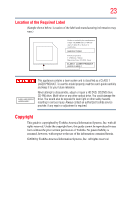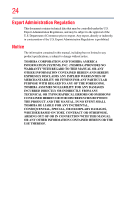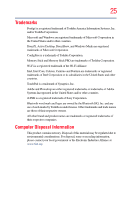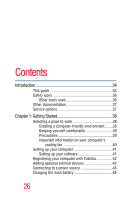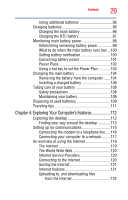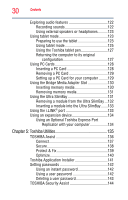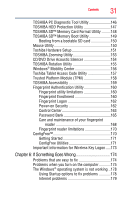Toshiba M400 Toshiba User's Guide for Portege M400 - Page 28
Learning the Basics, Mobile Computing, Ctrl, Fn, and Alt keys - keyboard
 |
UPC - 032017916197
View all Toshiba M400 manuals
Add to My Manuals
Save this manual to your list of manuals |
Page 28 highlights
28 Contents Chapter 2: Learning the Basics 76 Computing tips 76 Using the keyboard 78 Character keys 78 Making your keyboard emulate a full-size keyboard 78 Ctrl, Fn, and Alt keys 79 Function keys 79 Special Windows® keys 79 Overlay keys 80 Using the overlay to type numeric data 80 Starting a program 81 Starting a program from the Start menu...........81 Starting a program from Windows® Explorer ...82 Starting a program using the Start Search field 83 Saving your work 83 Printing your work 85 Backing up your work 86 Restoring your work 86 Using the optical drive 86 Optical drive components 87 Inserting a compact disc 88 Playing an audio CD 89 Playing optical media 90 Creating a CD/DVD 91 Removing a disc with the computer on 91 Removing a disc with the computer off 92 Caring for CD or DVD discs 92 Toshiba's online resources 92 Chapter 3: Mobile Computing 93 Toshiba's energy-saver design 93 Running the computer on battery power 94 Battery Notice 94 Power management 95