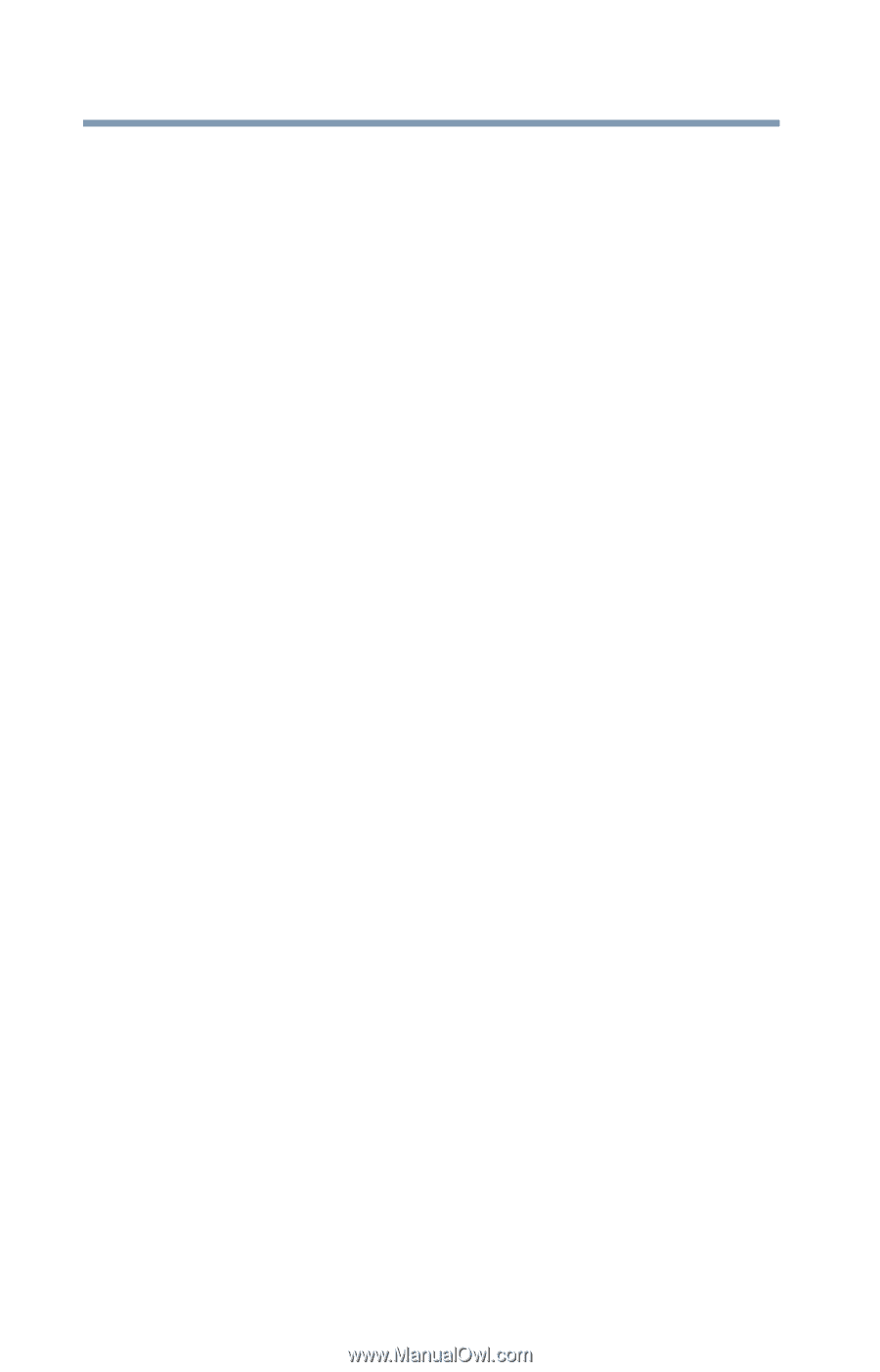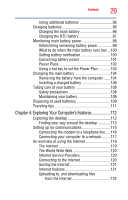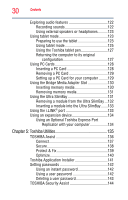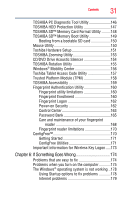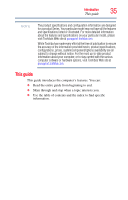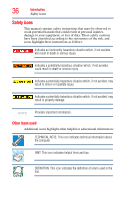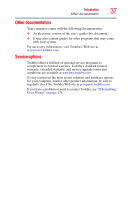Toshiba M400 Toshiba User's Guide for Portege M400 - Page 32
Appendix A: Hot Keys, Using the Hot Key Cards - case
 |
UPC - 032017916197
View all Toshiba M400 manuals
Add to My Manuals
Save this manual to your list of manuals |
Page 32 highlights
32 Contents The Windows® operating system can help you 180 Resolving a hardware conflict 180 A plan of action 180 Fixing a problem with Device Manager ...........181 Power and the batteries 182 Keyboard problems 184 Display problems 184 Disk drive problems 186 Optical drive problems 188 Sound system problems 189 PC Card problems 189 Printer problems 191 Modem problems 192 Wireless networking problems 193 DVD operating problems 196 Develop good computing habits 197 Data and system configuration backup in the Windows® operating system 198 If you need further assistance 202 Before you contact Toshiba 202 Contacting Toshiba 202 Other Toshiba Internet Web sites 203 Toshiba's worldwide offices 203 Appendix A: Hot Keys 205 Hot Key Cards 205 Using the Hot Key Cards 206 Application Cards 207 Using the Application Cards 207 Card Case 208 Hot Key Functions 209 Volume Mute 209 Password security 210 Power plan 211 Sleep mode 212