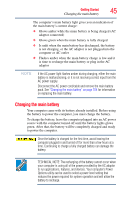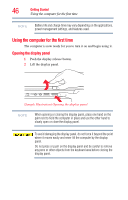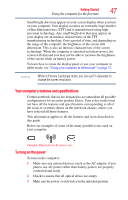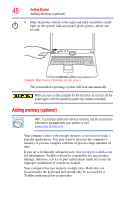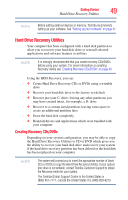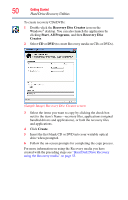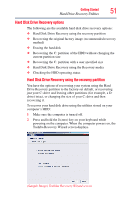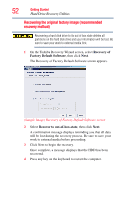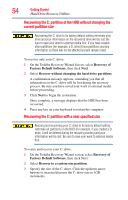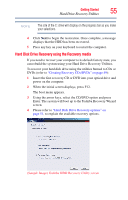Toshiba M400 Toshiba User's Guide for Portege M400 - Page 50
Recovery Disc Creator, Start, Programs, Recovery Disc, Creator, To create recovery CDs/DVDs
 |
UPC - 032017916197
View all Toshiba M400 manuals
Add to My Manuals
Save this manual to your list of manuals |
Page 50 highlights
50 Getting Started Hard Drive Recovery Utilities To create recovery CDs/DVDs: 1 Double-click the Recovery Disc Creator icon on the Windows® desktop. You can also launch the application by clicking Start, All Programs, and then Recovery Disc Creator. 2 Select CD or DVD (to create Recovery media on CDs or DVDs). (Sample Image) Recovery Disc Creator screen 3 Select the items you want to copy by clicking the check box next to the item's Name-recovery files, applications (original bundled drivers and applications), or both the recovery files and applications. 4 Click Create. 5 Insert the first blank CD or DVD into your writable optical drive when prompted. 6 Follow the on-screen prompts for completing the copy process. For more information on using the Recovery media you have created with the preceding steps see "Hard Disk Drive Recovery using the Recovery media" on page 55.