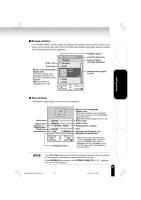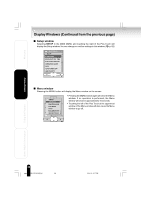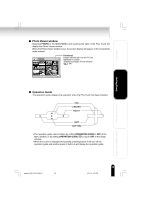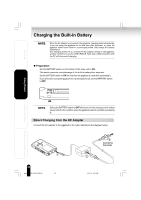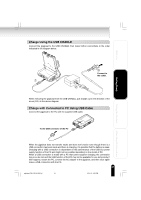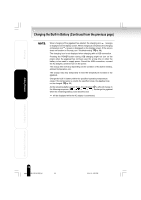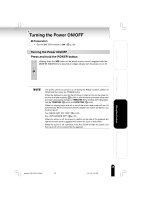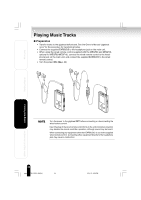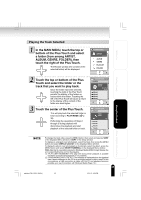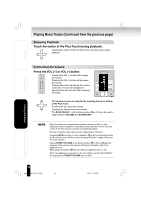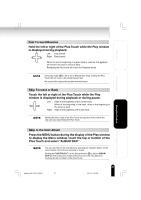Toshiba MEG-F20 Owners Manual - Page 32
Charging the Built-in Battery Continued from the previous
 |
View all Toshiba MEG-F20 manuals
Add to My Manuals
Save this manual to your list of manuals |
Page 32 highlights
Welcome Charging the Built-in Battery (Continued from the previous page) When charging of the gigabeat has started, the charging icon (orange) is displayed on the display screen. When charging is completed, the charging completion icon (green) is displayed on the display screen. If the screen does not function in this way, see "Troubleshooting" ( p. 68). The charging icon is not displayed when charging with a USB connection. Pressing the POWER button during USB charging might not turn on the power when the gigabeat has not been used for a long time or when the battery is too weak to supply power. Cancel the USB connection, connect the AC adapter, and then turn on the power. The charge time will vary depending on the condition of the built-in battery, ambient temperature, etc. The charge may stop temporarily to limit the temperature increase in the gigabeat. Charge the built-in battery within the specified operating-temperature range. If the temperature is outside the specified range, the gigabeat may not be charged. ( p. 69) As the remaining battery power drops, the indication ( p. 26) will change in the following sequence Recharge the gigabeat when the remaining battery power becomes low. will be displayed while the AC adapter is connected. Getting Ready Using the Product Other Helpful Information 32 gigabeat F60_OP16-32(E)â¸î 32 05.4.15, 3:25 PM