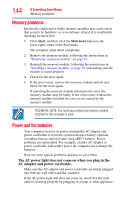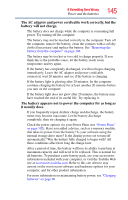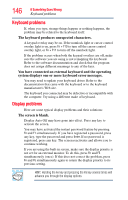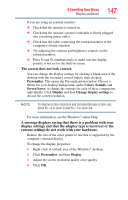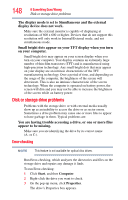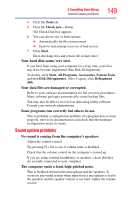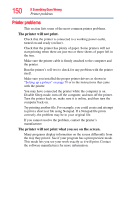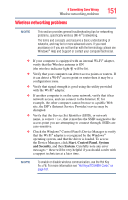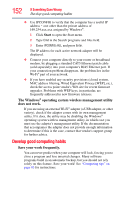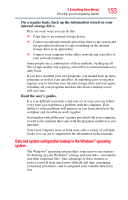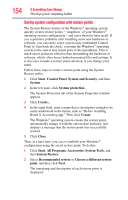Toshiba NB255-N250 User Manual - Page 149
Sound system problems, Your hard disk seems very slow.
 |
View all Toshiba NB255-N250 manuals
Add to My Manuals
Save this manual to your list of manuals |
Page 149 highlights
If Something Goes Wrong Sound system problems 149 4 Click the Tools tab. 5 Click the Check now... button. The Check Disk box appears. 6 You can choose one or both options: ❖ Automatically fix file system errors ❖ Scan for and attempt recovery of bad sectors 7 Click Start. Error-checking tests and repairs the storage drive. Your hard disk seems very slow. If you have been using your computer for a long time, your files may have become fragmented. Run Disk Defragmenter. To do this, click Start, All Programs, Accessories, System Tools, and then Disk Defragmenter. After it opens, click Defragment disk. Your data files are damaged or corrupted. Refer to your software documentation for file recovery procedures. Many software packages automatically create backup files. You may also be able to recover lost data using utility software. Consult your network administrator. Some programs run correctly but others do not. This is probably a configuration problem. If a program does not run properly, refer to its documentation and check that the hardware configuration meets its needs. Sound system problems No sound is coming from the computer's speakers. Adjust the volume control. Try pressing Fn + Esc to see if volume mute is disabled. Check that the volume control on the computer is turned up. If you are using external headphones or speakers, check that they are securely connected to your computer. The computer emits a loud, high-pitched noise. This is feedback between the microphone and the speakers. It occurs in any sound system when input from a microphone is fed to the speakers and the speaker volume is too loud. Adjust the volume control.