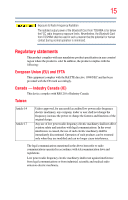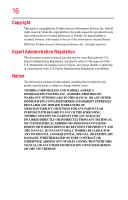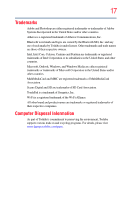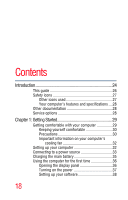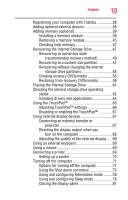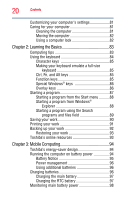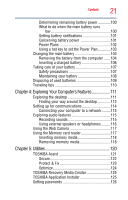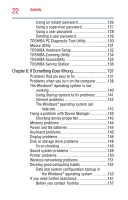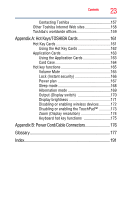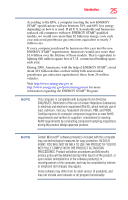Toshiba NB255-N250 User Manual - Page 20
Learning the Basics, Mobile Computing, Ctrl, Fn, and Alt keys - restore
 |
View all Toshiba NB255-N250 manuals
Add to My Manuals
Save this manual to your list of manuals |
Page 20 highlights
20 Contents Customizing your computer's settings 81 Caring for your computer 81 Cleaning the computer 81 Moving the computer 82 Using a computer lock 82 Chapter 2: Learning the Basics 83 Computing tips 83 Using the keyboard 84 Character keys 85 Making your keyboard emulate a full-size keyboard 85 Ctrl, Fn, and Alt keys 85 Function keys 85 Special Windows® keys 86 Overlay keys 86 Starting a program 87 Starting a program from the Start menu...........88 Starting a program from Windows® Explorer 88 Starting a program using the Search programs and files field 89 Saving your work 90 Printing your work 91 Backing up your work 92 Restoring your work 93 Toshiba's online resources 93 Chapter 3: Mobile Computing 94 Toshiba's energy-saver design 94 Running the computer on battery power 94 Battery Notice 95 Power management 96 Using additional batteries 96 Charging batteries 96 Charging the main battery 97 Charging the RTC battery 97 Monitoring main battery power 98