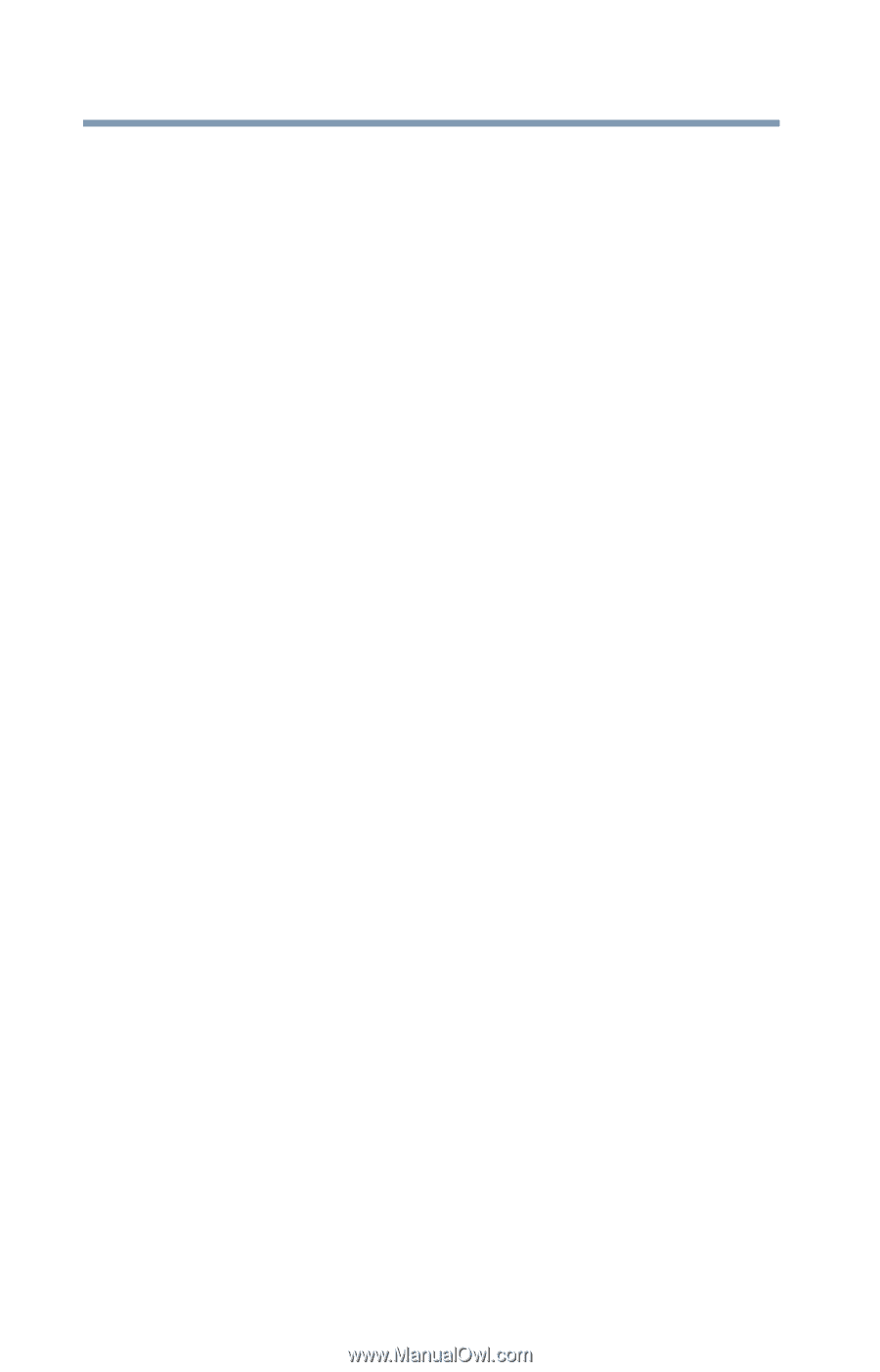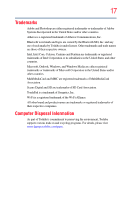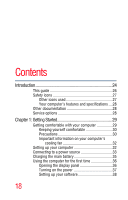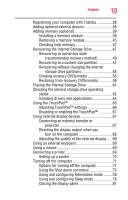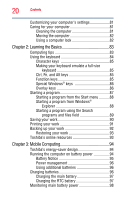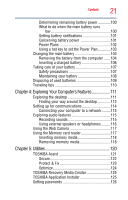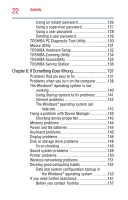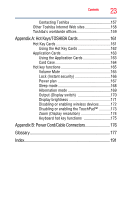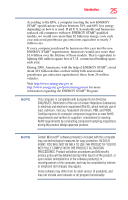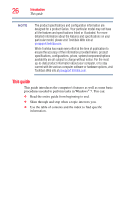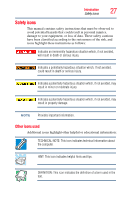Toshiba NB255-N250 User Manual - Page 22
If Something Goes Wrong, TOSHIBA PC Diagnostic Tool Utility - keyboard
 |
View all Toshiba NB255-N250 manuals
Add to My Manuals
Save this manual to your list of manuals |
Page 22 highlights
22 Contents Using an instant password 126 Using a supervisor password 127 Using a user password 128 Deleting a user password 129 TOSHIBA PC Diagnostic Tool Utility 130 Mouse Utility 131 TOSHIBA Hardware Setup 132 TOSHIBA Zooming Utility 134 TOSHIBA Accessibility 135 TOSHIBA Service Station 136 Chapter 6: If Something Goes Wrong 137 Problems that are easy to fix 137 Problems when you turn on the computer............138 The Windows® operating system is not working 140 Using Startup options to fix problems 141 Internet problems 142 The Windows® operating system can help you 142 Fixing a problem with Device Manager 143 Checking device properties 143 Memory problems 144 Power and the batteries 144 Keyboard problems 146 Display problems 146 Disk or storage drive problems 148 Error-checking 148 Sound system problems 149 Printer problems 150 Wireless networking problems 151 Develop good computing habits 152 Data and system configuration backup in the Windows® operating system 153 If you need further assistance 157 Before you contact Toshiba 157