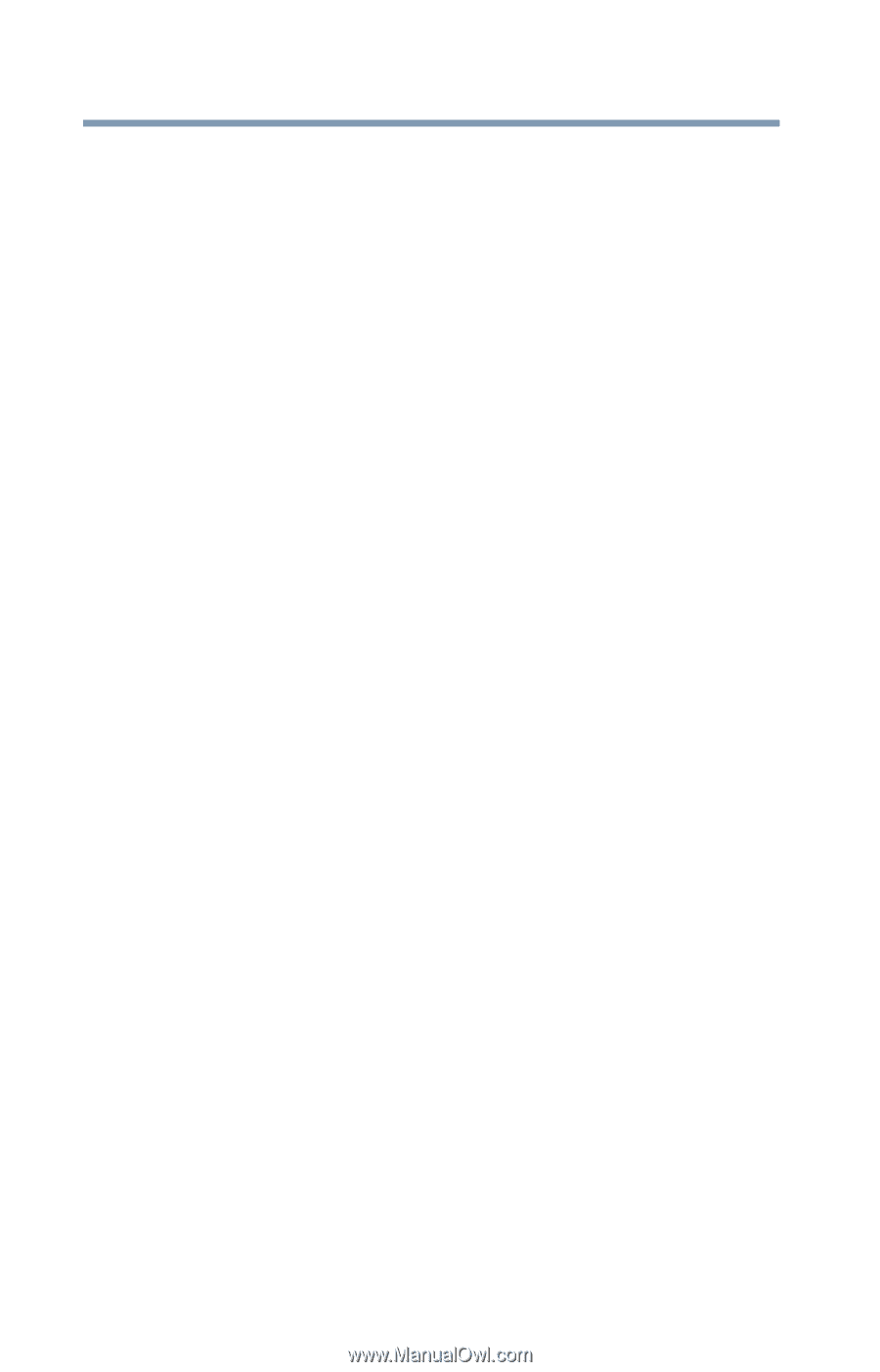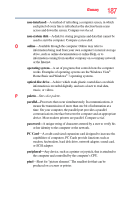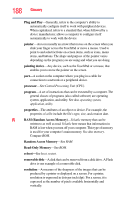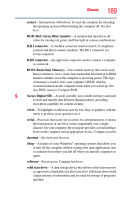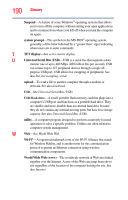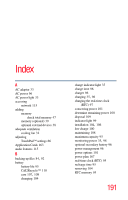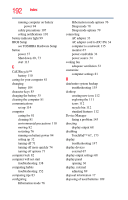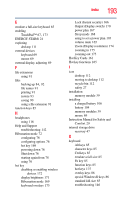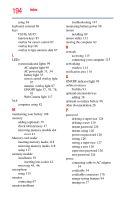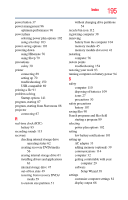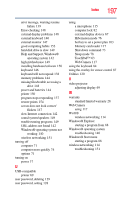Toshiba NB255-N250 User Manual - Page 192
see TOSHIBA Hardware Setup - fix for hibernate
 |
View all Toshiba NB255-N250 manuals
Add to My Manuals
Save this manual to your list of manuals |
Page 192 highlights
192 Index running computer on battery power 94 safety precautions 107 setting notifications 101 battery indicator light 99 BIOS Setup see TOSHIBA Hardware Setup button power 37 Shut down 40, 73 start 113 C Call2Recycle™ battery 110 caring for your computer 81 changing battery 104 character keys 85 charging the battery 35 cleaning the computer 81 communications set up 114 computer caring for 81 cleaning 81 environmental precautions 110 moving 82 restarting 76 running on battery power 94 setting up 32 turning off 71 turning off more quickly 74 turning off options 71 computer lock 82 computer will not start troubleshooting 138 computing habits troubleshooting 152 computing tips 83 configuring Hibernation mode 76 Hibernation mode options 76 Sleep mode 78 Sleep mode options 79 connecting AC adaptor 33 AC adaptor cord to (DC-IN) 34 computer to a network 115 monitor 67 power cord/cable 34 power source 34 cooling fan adequate ventilation 32 customize computer settings 81 D data/entire system backup troubleshooting 155 desktop creating new icon 112 exploring the 111 icons 112 recycle bin 112 standard features 112 Device Manager fixing a problem 143 directing display output 68 disabling TouchPad™ 67, 173 display troubleshooting 147 display devices external 67 display output settings 68 display panel opening 36 display, external adjusting 69 disposal information 17 disposing of used batteries 109