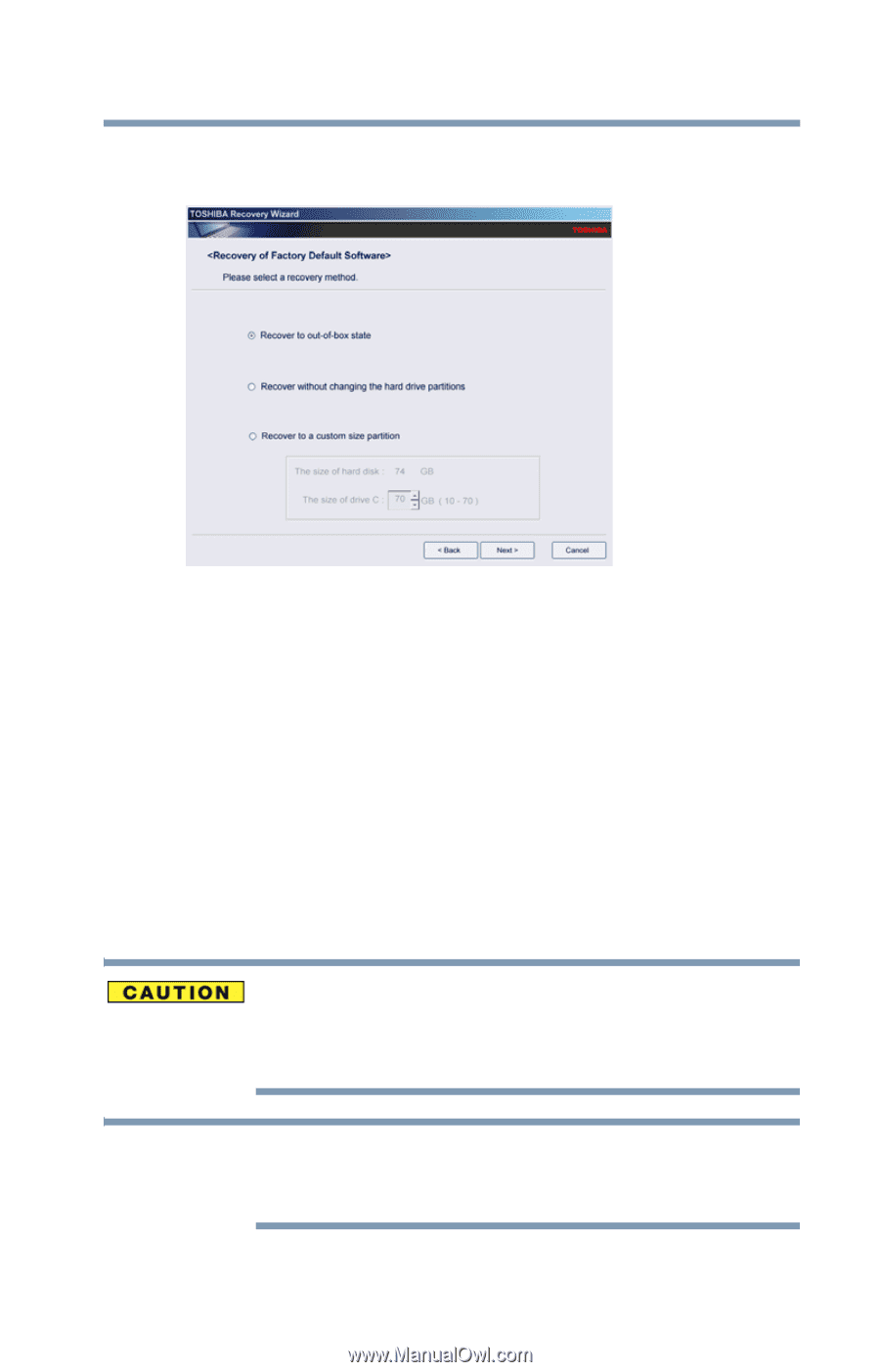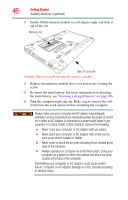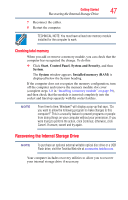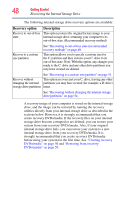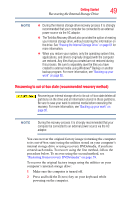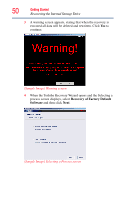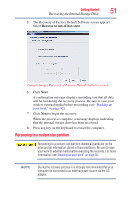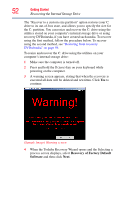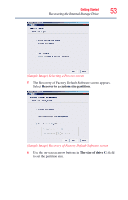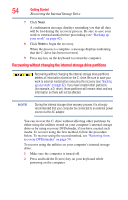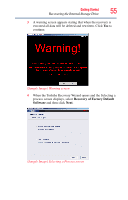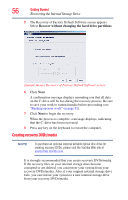Toshiba NB255-N250 User Manual - Page 51
Recovering to a custom size partition, Recover to out-of-box state
 |
View all Toshiba NB255-N250 manuals
Add to My Manuals
Save this manual to your list of manuals |
Page 51 highlights
Getting Started 51 Recovering the Internal Storage Drive 5 The Recovery of Factory Default Software screen appears. Select Recover to out-of-box state. (Sample Image) Recovery of Factory Default Software screen 6 Click Next. A confirmation message displays reminding you that all data will be lost during the recovery process. Be sure to save your work to external media before proceeding (see "Backing up your work" on page 92). 7 Click Next to begin the recovery. When the process is complete, a message displays indicating that the internal storage drive has been recovered. 8 Press any key on the keyboard to restart the computer. Recovering to a custom size partition Recovering to a custom size partition deletes all partitions on the drive and all information stored in those partitions. Be sure to save your work to external media before executing the recovery. For more information, see "Backing up your work" on page 92. NOTE During the recovery process it is strongly recommended that your computer be connected to an external power source via the AC adaptor.