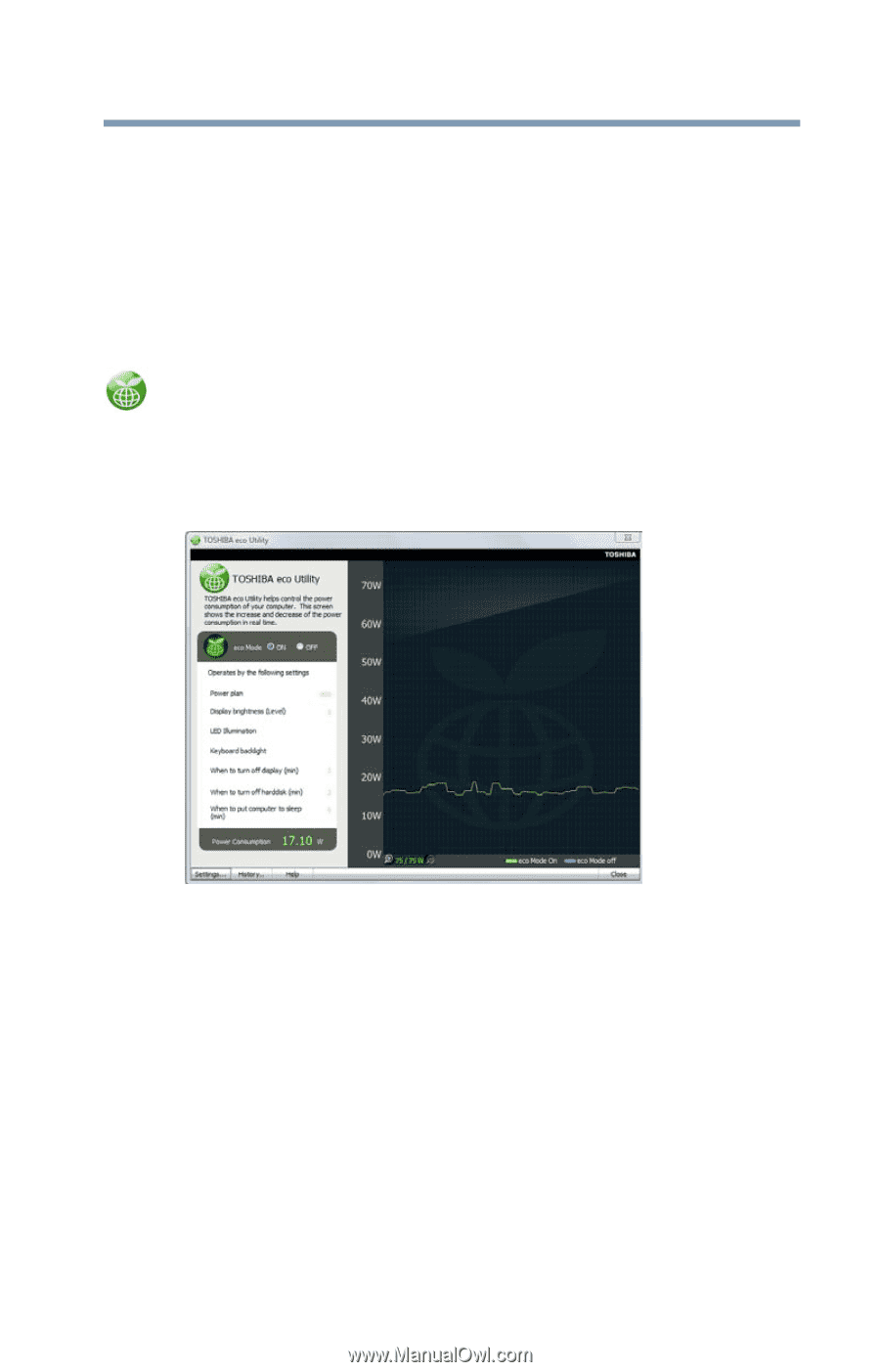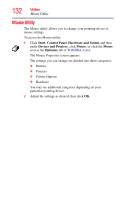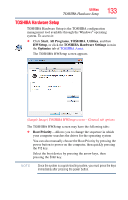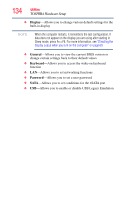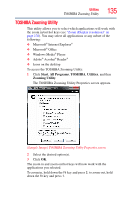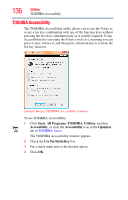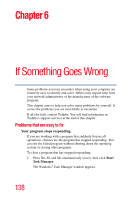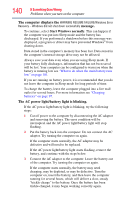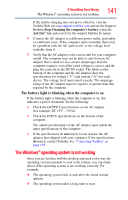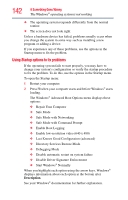Toshiba NB505-SP0166EM User Manual - Page 137
TOSHIBA eco Utility™, TOSHIBA Service Station
 |
View all Toshiba NB505-SP0166EM manuals
Add to My Manuals
Save this manual to your list of manuals |
Page 137 highlights
Utilities TOSHIBA eco Utility™ 137 TOSHIBA eco Utility™ The TOSHIBA eco Utility™ monitors your power savings from using the eco power plan by tracking real-time power consumption and accumulated savings over time. To access the TOSHIBA eco Utility™, do one of the following: ❖ Click Start, All Programs, TOSHIBA, Utilities, and then TOSHIBA eco Utility. ❖ Double-click the TOSHIBA eco Utility icon in the notification area. ❖ Right-click the TOSHIBA eco Utility icon in the notification area and select Launch TOSHIBA eco Utility. The TOSHIBA eco Utility™ window appears. (Sample Image) TOSHIBA eco Utility™ window To activate the TOSHIBA eco power plan, select ON in the upper-left section of the screen. For more information on the TOSHIBA eco power plan and utility, click the Help button at the bottom of the window. TOSHIBA Service Station The TOSHIBA Service Station helps you keep your new computer running at its best by notifying you when updated software, firmware, documentation or other information is available for your computer. The TOSHIBA Service Station will alert you when updates are available, and you can then choose to install the updates if you wish.