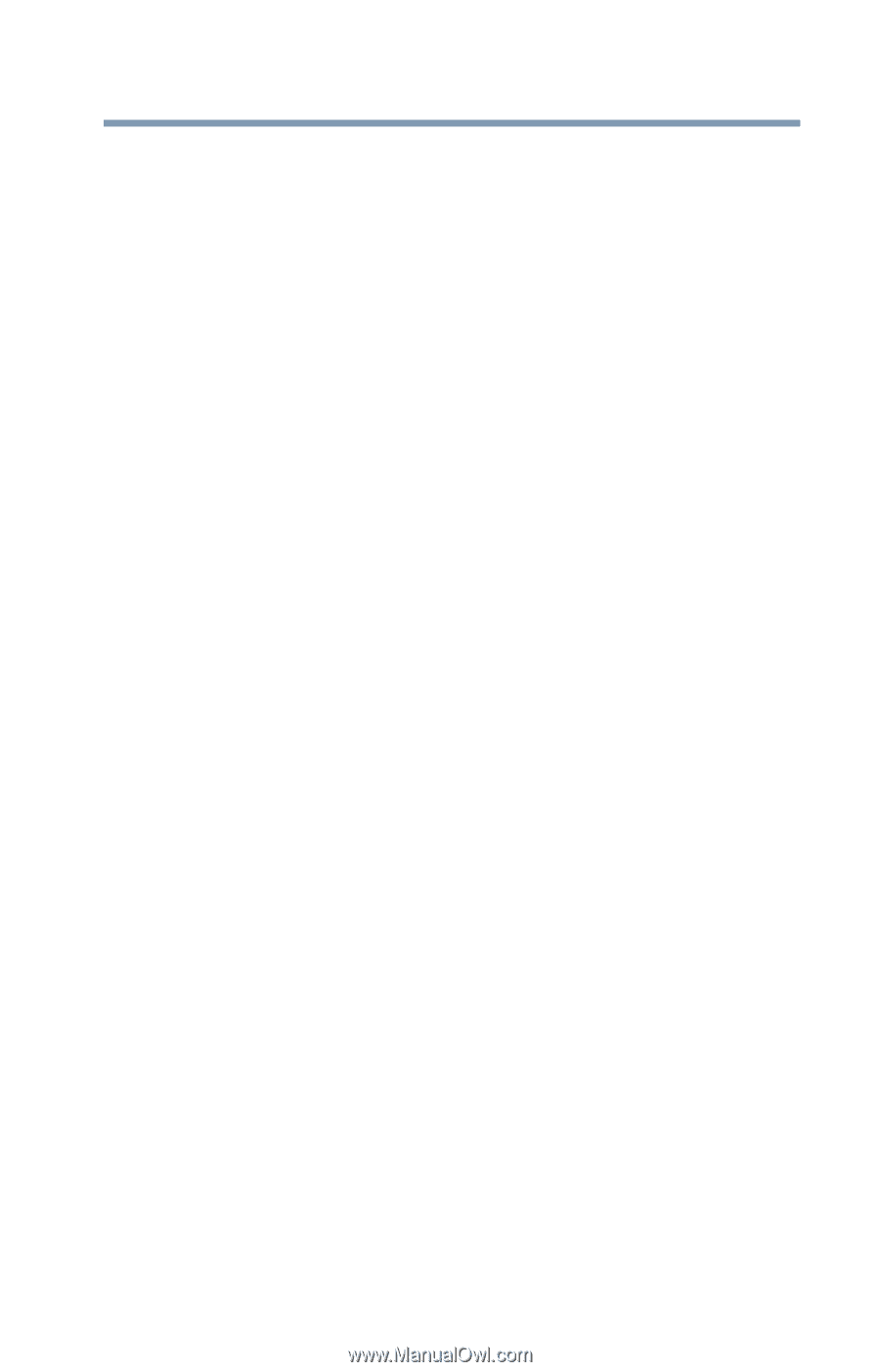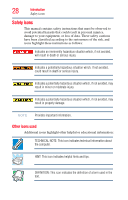Toshiba NB505-SP0166EM User Manual - Page 23
If Something Goes Wrong, TOSHIBA PC Diagnostic Tool Utility
 |
View all Toshiba NB505-SP0166EM manuals
Add to My Manuals
Save this manual to your list of manuals |
Page 23 highlights
Contents 23 Using a user password 129 Deleting a user password 130 TOSHIBA PC Diagnostic Tool Utility 131 Mouse Utility 132 TOSHIBA Hardware Setup 133 TOSHIBA Zooming Utility 135 TOSHIBA Accessibility 136 TOSHIBA eco Utility 137 TOSHIBA Service Station 137 Chapter 6: If Something Goes Wrong 138 Problems that are easy to fix 138 Problems when you turn on the computer............139 The Windows® operating system is not working 141 Using Startup options to fix problems 142 Internet problems 143 The Windows® operating system can help you 143 Fixing a problem with Device Manager 144 Checking device properties 144 Memory problems 145 Power and the batteries 145 Keyboard problems 147 Display problems 147 Disk or storage drive problems 149 Error-checking 149 Sound system problems 150 Printer problems 151 Wireless networking problems 152 Develop good computing habits 153 Data and system configuration backup in the Windows® operating system 154 If you need further assistance 158 Before you contact Toshiba 158 Contacting Toshiba 158 Other Toshiba Internet Web sites 159