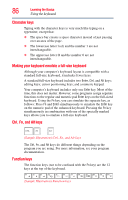Toshiba NB505-SP0166EM User Manual - Page 88
Starting a program, Using the overlay to type numeric data, Using the overlay for cursor control
 |
View all Toshiba NB505-SP0166EM manuals
Add to My Manuals
Save this manual to your list of manuals |
Page 88 highlights
88 Learning the Basics Starting a program Using the overlay to type numeric data The keys with the numbers on their right front are the numeric overlay keys. To turn the numeric overlay on, press Fn and F11 simultaneously. To disable the numeric overlay, hold down the Fn key and press F11 again. Using the overlay for cursor control The keys with the gray arrows and symbols on their left front are the cursor control overlay keys. To turn the cursor control overlay on, press Fn and F10 simultaneously. To disable the cursor control overlay, hold down the Fn key and press F10 again. Starting a program The easiest way to start a program is to double-click the name of the file that contains the information you want to work on. To find the file, use the Start menu or Windows® Explorer. If you prefer to open the program first, you have four options. You can: ❖ Double-click the icon for the program on your desktop ❖ Use the Start menu ❖ Use Windows® Explorer to locate the program file ❖ Use the Search programs and files field in the Start menu The next three sections explain how to start a program from the Start menu, Windows® Explorer, and the Search programs and files field.