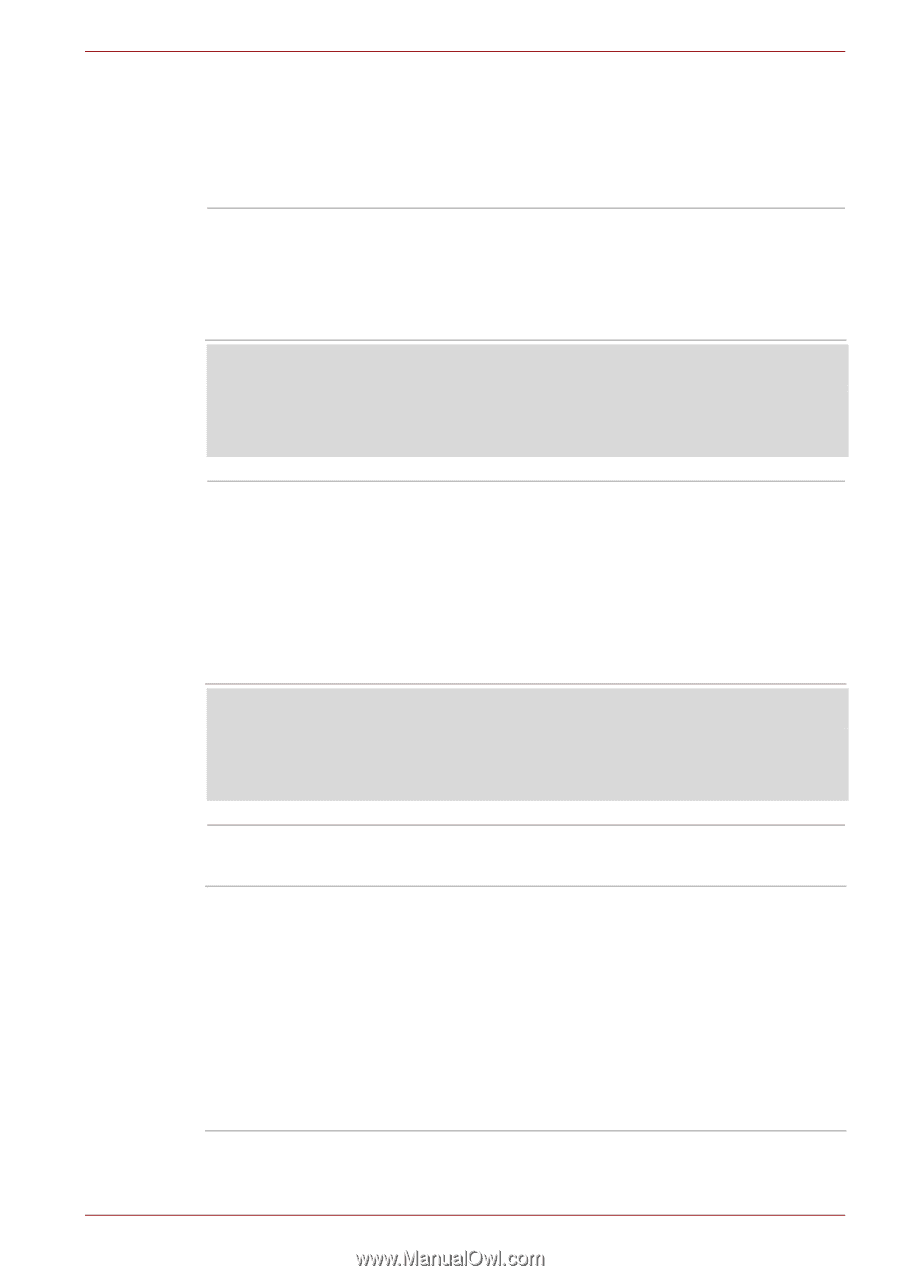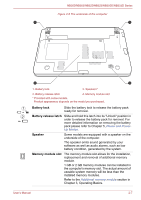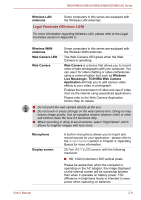Toshiba NB525 PLL52C-00H003 Users Manual Canada; English - Page 36
Internal Hardware Components, Legal Footnote CPU, Legal Footnote Hard Disk Drive HDD Capacity
 |
View all Toshiba NB525 PLL52C-00H003 manuals
Add to My Manuals
Save this manual to your list of manuals |
Page 36 highlights
NB500/NB505/NB520/NB525/NB550D/NB555D Series Internal Hardware Components This section describes the internal hardware components of your computer. The actual specifications may vary depending on the model you purchased. CPU The processor type varies depending on model. To check which type of processor is included in your model, open the TOSHIBA PC Diagnostic Tool Utility by clicking Start -> All Programs -> TOSHIBA -> Utilities -> PC Diagnostic Tool. Legal Footnote (CPU) For more information regarding CPU, please refer to the Legal Footnotes section in Appendix C. Hard disk drive The size of the hard disk drive varies depending on the model. To check which type of HDD is included in your model, open the TOSHIBA PC Diagnostic Tool Utility by clicking Start -> All Programs -> TOSHIBA -> Utilities -> PC Diagnostic Tool. Please note that part of the hard disk's overall capacity is reserved as administration space. Legal Footnote (Hard Disk Drive (HDD) Capacity) For more information regarding Hard Disk Drive (HDD) Capacity, please refer to the Legal Footnotes section in Appendix C. RTC battery Video RAM The internal RTC battery backs up the Real Time Clock (RTC) and calendar. The memory in a computer's graphics adaptor, used to store the image displayed on a bitmap display. The amount of Video RAM available is dependent on the computer's system memory. Start -> Control Panel -> Appearance and Personalization -> Display -> Adjust resolution. The amount of Video RAM can be verified by clicking the Advanced settings button in the Screen Resolution window. User's Manual 2-11