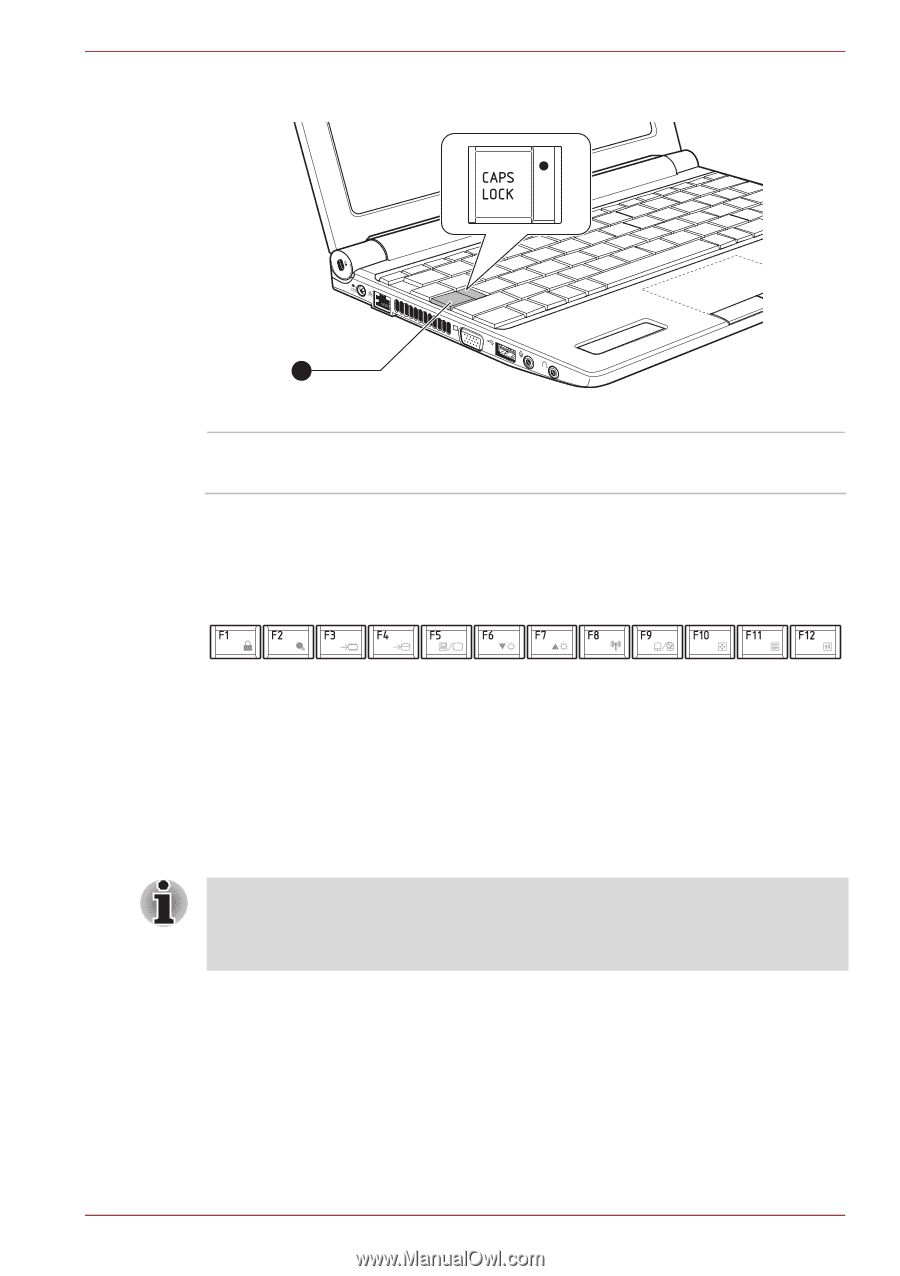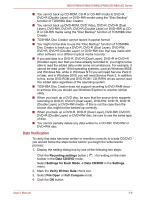Toshiba NB525 PLL52C-00H003 Users Manual Canada; English - Page 40
Soft keys: FN key combinations, CAPS LOCK
 |
View all Toshiba NB525 PLL52C-00H003 manuals
Add to My Manuals
Save this manual to your list of manuals |
Page 40 highlights
NB500/NB505/NB520/NB525/NB550D/NB555D Series Figure 3-3 CAPS LOCK indicator 1 1. CAPS LOCK indicator CAPS LOCK This indicator glows green when letter keys are locked into their uppercase format. Function keys: F1 ... F12 The function keys (not to be confused with the special FN key) are the twelve keys at the top of your keyboard - these keys function differently from other keys. F1 through F12 are called function keys because they execute programmed functions when pressed and, when used in combination with the FN key, those keys marked with icons also execute specific functions on the computer. Soft keys: FN key combinations The FN (function) is used in combination with other keys to form soft keys. Soft keys are key combinations that enable, disable or configure specific features. Please note that some software may disable or interfere with soft-key operations, and that the soft-key settings are not restored when the computer returns from Sleep Mode. This computer's keyboard is designed to provide all the features of the 104key enhanced keyboard. Since the keyboard is smaller and has fewer keys, some of the enhanced keyboard functions must be simulated using two keys instead of one on the larger keyboard. The FN key can be combined with the following keys to simulate functions similar to those of keys on the 104/105 key enhanced keyboard which are not on this computer's keyboard. User's Manual 3-3