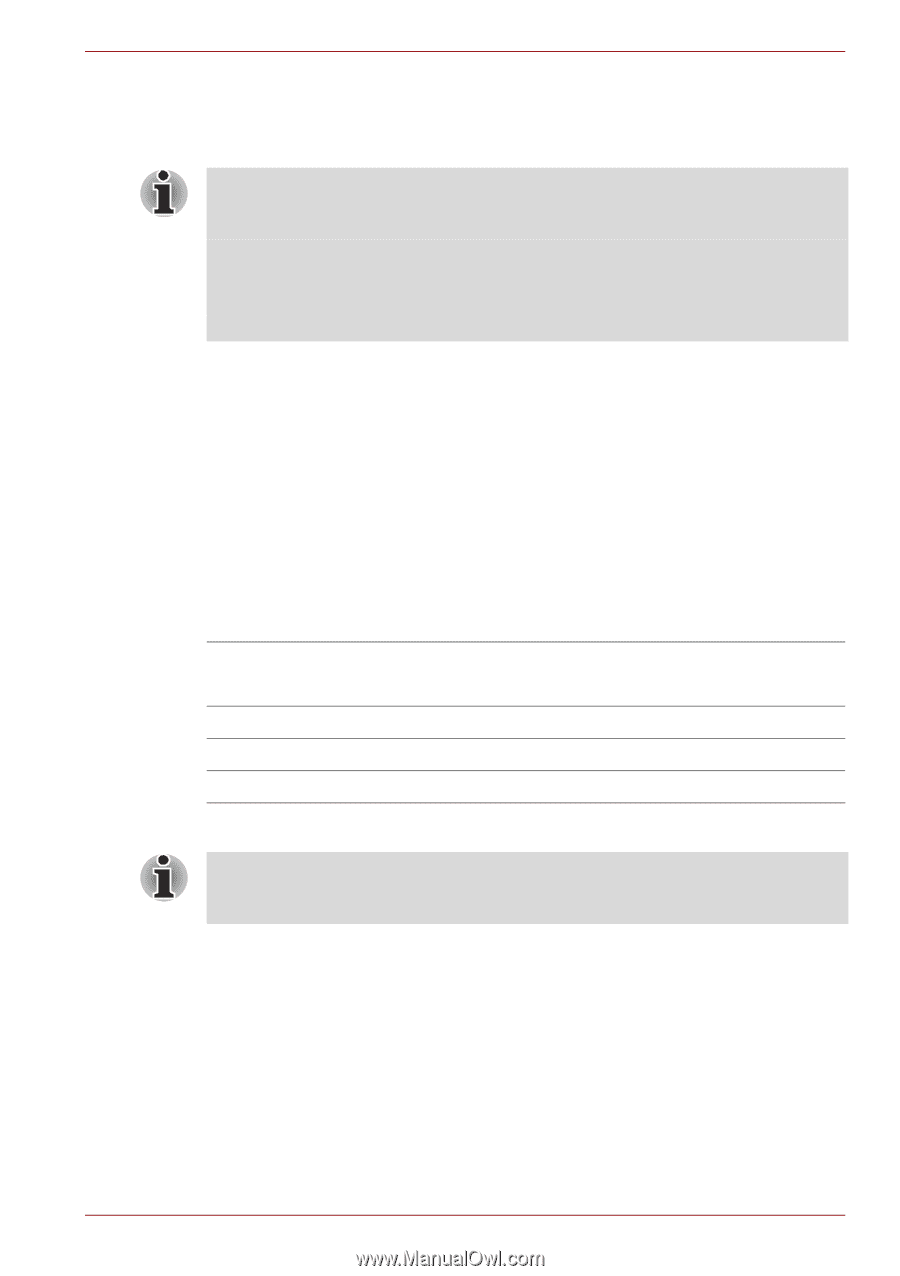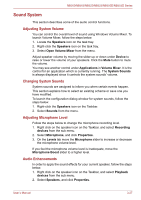Toshiba NB525 PLL52C-00H003 Users Manual Canada; English - Page 62
Security lock, Settings for display video on HDMI, Select HD Format
 |
View all Toshiba NB525 PLL52C-00H003 manuals
Add to My Manuals
Save this manual to your list of manuals |
Page 62 highlights
NB500/NB505/NB520/NB525/NB550D/NB555D Series Settings for display video on HDMI To view video on the HDMI device, be sure to configure the following settings otherwise you may find that nothing is displayed. Be sure to use the FN + F5 HotKey to select the display device before starting to play video. Do not change the display device while playing video. Do not change the display device under the following conditions. ■ While data is being read or written. ■ While communication is being carried out. Select HD Format To select the display mode, follow the steps as detailed below: 1. Click Start and click Control Panel. 2. Click Appearance and Personalization. 3. Click Display. 4. Click Change display settings. 5. Click Advanced settings. 6. Click List All Modes. 7. Select the one of the below selection at "List All Modes". Display mode at "List All Modes" 1920 by 1080, True Color (32bit), 60Herts 1920 by 1080, True Color (32bit), 30Herts (Interlaced) 1280 by 720, True Color (32bit), 60Herts 720 by 576, True Color (32bit), 50Herts 720 by 480, True Color (32bit), 60Herts HD Format 1080p 1080i 720p 576p 480p The above display mode is a typical HDMI display mode. The selectable display modes will vary for different HDMI monitors. Security lock A security locks enable you to anchor your computer a desk or other heavy object in order to help prevent unauthorized removal or theft. The computer has a security lock slot on its left side into which you can attach one end of the security cable, while the other end attaches to a desk or similar object. The methods used for attaching security cables differ from product to product. Please refer to the instructions for the product you are using for more information. User's Manual 3-25