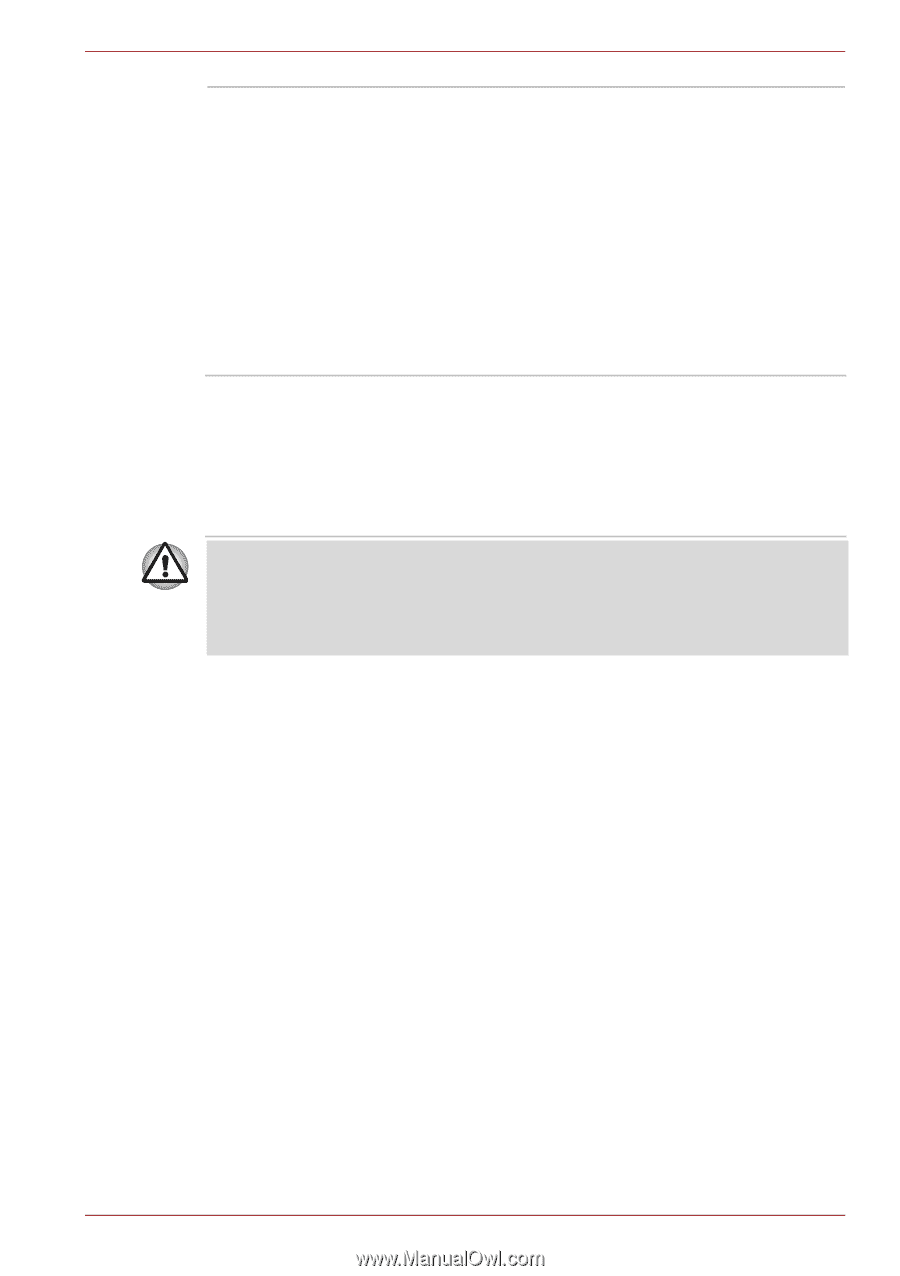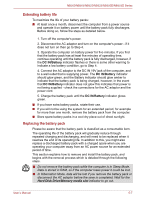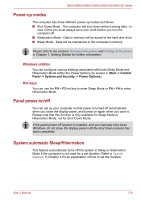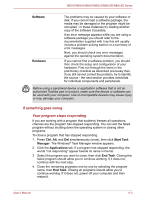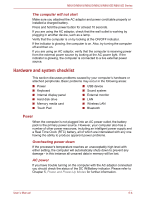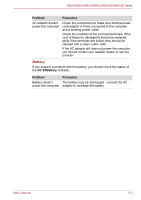Toshiba NB525 PLL52C-00H003 Users Manual Canada; English - Page 98
If something goes wrong, Your program stops responding
 |
View all Toshiba NB525 PLL52C-00H003 manuals
Add to My Manuals
Save this manual to your list of manuals |
Page 98 highlights
NB500/NB505/NB520/NB525/NB550D/NB555D Series Software Hardware The problems may be caused by your software or disk. If you cannot load a software package, the media may be damaged or the program might be corrupted - in these instances try loading another copy of the software if possible. If an error message appears while you are using a software package you should refer to the documentation supplied with it as this will usually include a problem solving section or a summary of error messages. Next, you should check any error messages against the operating system documentation. If you cannot find a software problem, you should then check the setup and configuration of your hardware. First run through the items in the preliminary checklist as described previously then, if you still cannot correct the problem, try to identify the source - the next section provides checklists for individual components and peripherals. Before using a peripheral device or application software that is not an authorized Toshiba part or product, make sure the device or software can be used with your computer. Use of incompatible devices may cause injury or may damage your computer. If something goes wrong Your program stops responding If you are working with a program that suddenly freezes all operations, chances are the program has stopped responding. You can exit the failed program without shutting down the operating system or closing other programs. To close a program that has stopped responding: 1. Press Ctrl, Alt, and Del simultaneously (once), then click Start Task Manager. The Windows® Task Manager window appears. 2. Click the Applications tab. If a program has stopped responding, the words "not responding" appear beside its name in the list. 3. Select the program you want to close, then click End Task. Closing the failed program should allow you to continue working. If it does not, continue with the next step. 4. Close the remaining programs one by one by selecting the program name, then End Task. Closing all programs should allow you to continue working. If it does not, power off your computer and then restart it. User's Manual 6-3