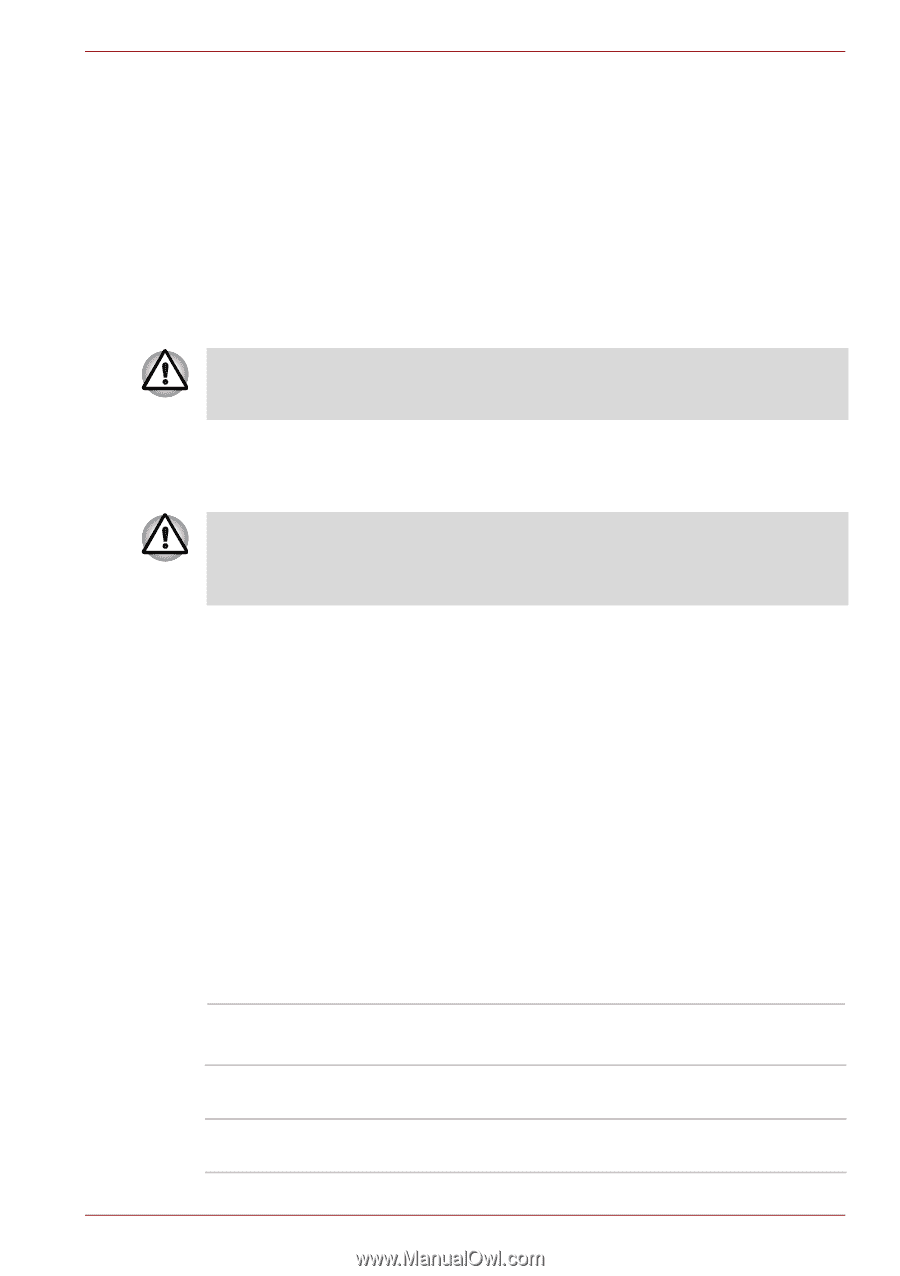Toshiba NB555D PLL5FC-011013 Users Manual Canada; English - Page 78
HW Setup, Starting the computer by password, Accessing HW Setup, HW Setup window
 |
View all Toshiba NB555D PLL5FC-011013 manuals
Add to My Manuals
Save this manual to your list of manuals |
Page 78 highlights
NB500/NB505/NB520/NB525/NB550D/NB555D Series > SECURE -> Supervisor password. This utility lets you do the following: ■ Register or delete the supervisor password. ■ Specify restrictions for general users. Starting the computer by password To start up the computer with the user password, follow these steps: 1. Turn on the power as described in Chapter 1, Getting Started. The following message will appear in the screen: Enter Password [ ] At this point, the hotkeys FN + F1 to F12 do not work. They will function after you enter the password. 2. Enter the Password. 3. Press ENTER. If you enter the password incorrectly three times in a row, the computer shuts off. In this case, you must turn the computer back on to retry password entry. HW Setup This section explains how to use the TOSHIBA HW Setup program to configure your computer, and provides information on settings for various functions. Accessing HW Setup To run the HW Setup program, click Start -> All Programs -> TOSHIBA -> Utilities -> HWSetup. HW Setup window The HW Setup window contains a number of tabs (General, Password, Display, Boot Priority, Keyboard, LAN, SATA and USB) to allow specific functions of the computer to be configured. In addition there are also three buttons : OK, Cancel and Apply. OK Cancel Apply Accepts your changes and closes the HW Setup window. Closes the window without accepting your changes. Accepts all your changes without closing the HW Setup window. User's Manual 4-10