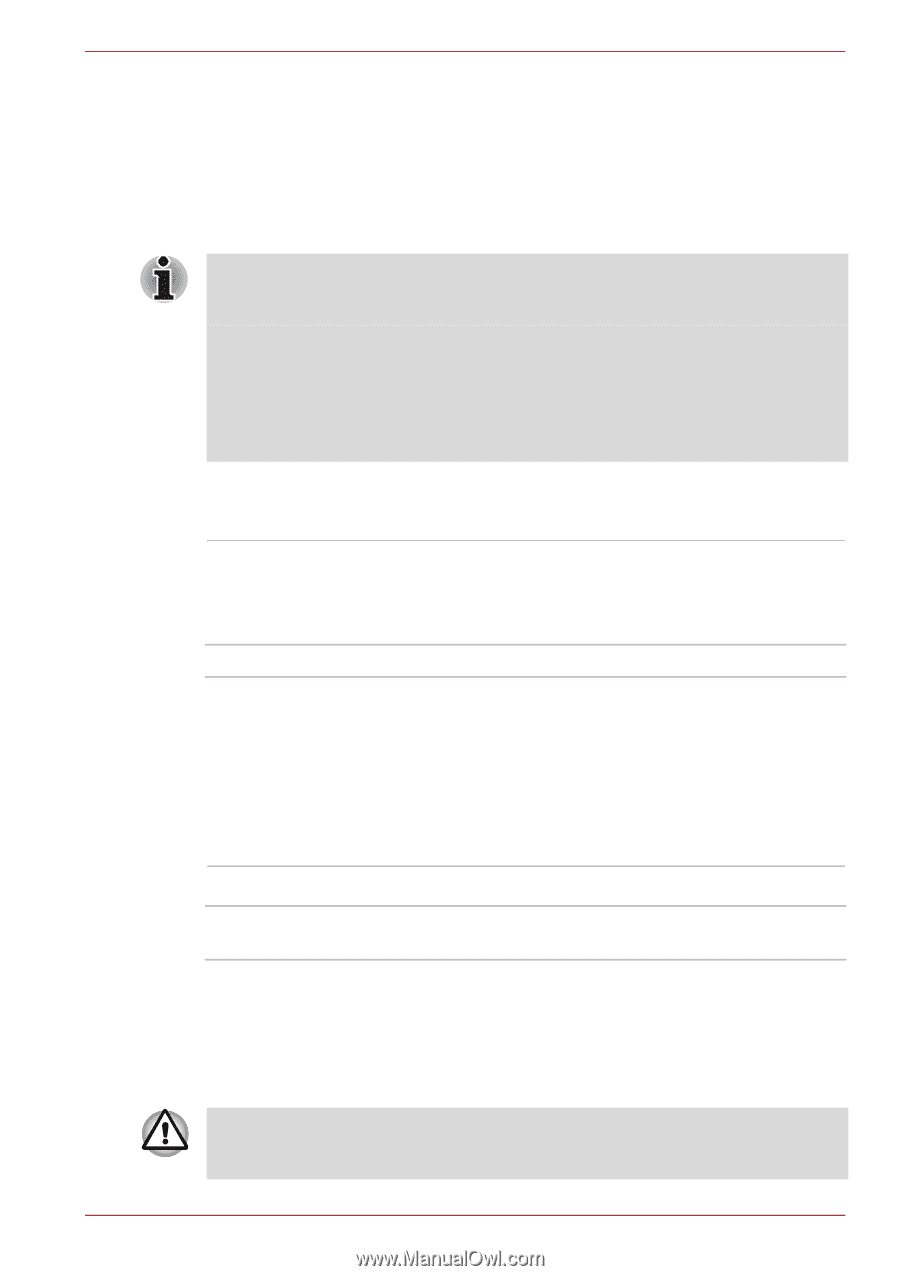Toshiba NB555D PLL5FC-011013 Users Manual Canada; English - Page 81
Boot Speed, Wake-up on Keyboard, Wake-up on LAN, Keyboard
 |
View all Toshiba NB555D PLL5FC-011013 manuals
Add to My Manuals
Save this manual to your list of manuals |
Page 81 highlights
NB500/NB505/NB520/NB525/NB550D/NB555D Series To change the boot drive, follow the steps below. 1. Hold down F12 and boot the computer. when the TOSHIBA Leading Innovation >>> screen appears, release the F12 key. 2. Use the up and down cursor keys to select the boot device you want and press ENTER. If a Supervisor Password has been set, manual boot device selection functions may be restricted. The boot device selection methods described above will not change the boot priority settings that have been configured in HW Setup. In addition, if you press a key other than one of those listed, or if the selected device is not installed, the system will continue to boot according to the current and available settings in HW Setup. Boot Speed This feature allows you to select system boot-up speed. Fast Normal Reduces system boot-up time. System can boot only from the built-in HDD and only internal LCD and keyboard are supported during the boot process. System boots up at normal speed. (Default) Keyboard Wake-up on Keyboard When this feature is enabled, and the computer is in Sleep Mode, you can turn on the system by pressing any key. However, please be aware that this option will only work with the internal keyboard and only when the computer is in Sleep Mode. Enabled Disabled Enables the Wake-up on Keyboard function. Disables the Wake-up on Keyboard function. (Default) LAN Wake-up on LAN This feature lets the computer's power be turned on from shudown when it receives a wake-up packet (Magic packet) from the LAN. Do not install or remove a memory module while Wake-up on LAN is enabled. User's Manual 4-13