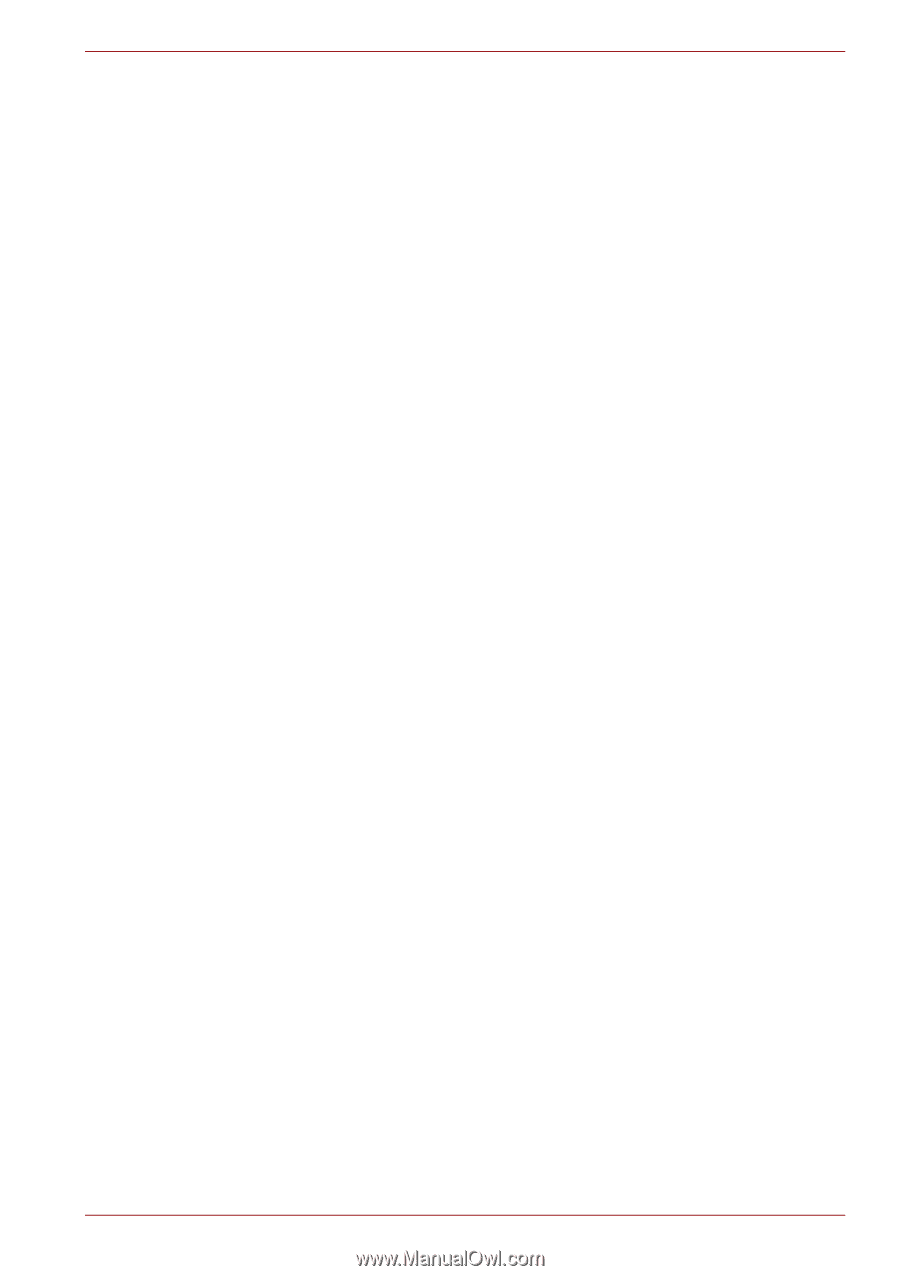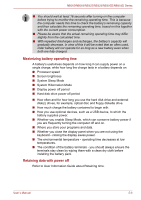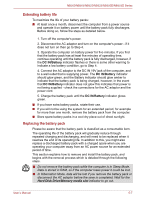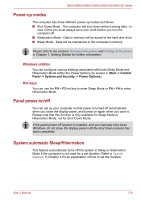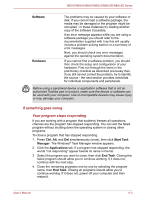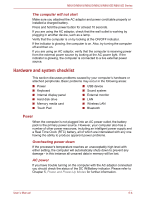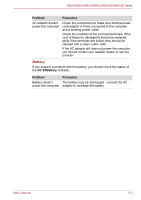Toshiba NB555D PLL5FC-011013 Users Manual Canada; English - Page 97
Analyzing the problem, documentation included with the computer, software or operating
 |
View all Toshiba NB555D PLL5FC-011013 manuals
Add to My Manuals
Save this manual to your list of manuals |
Page 97 highlights
NB500/NB505/NB520/NB525/NB550D/NB555D Series been loaded (please refer to the documentation included with the optional accessories for further information on its installation and configuration). ■ Check all cables to ensure they are correctly and firmly attached to the computer - loose cables can cause signal errors. ■ Inspect all connecting cables for loose wires and all connectors for loose pins. Always try to make detailed notes of your observations and keep them in a permanent error log - this will help you to describe your problems to your reseller, dealer or service provider. In addition, if a problem recurs, the log you have made will help to identify the problem faster. Analyzing the problem Sometimes the computer will give you clues that can help you identify why it is malfunctioning. In view of this you should keep the following questions in mind: ■ Which part of the computer is not operating properly - keyboard, hard disk drive, display panel, touch pad, touch pad control buttons - as each device will produce different symptoms. ■ Check the options within the operating system to ensure that its configuration is set properly. ■ What appears on the display? Does it display any messages or random characters? If you have a printer attached, print a copy of the screen using the PRTSC key and, if possible, look up the messages in the documentation included with the computer, software or operating system. ■ Check that all connecting cables are correctly and firmly attached as loose cables can cause erroneous or intermittent signals. ■ Do any indicators light, if so, which ones, what color are they and do they stay on or blink? Write down what you see. ■ Do you hear any beeps, if so how many, are they long or short and are they high pitched or low pitched? In addition, is the computer making any unusual noises? Write down what you hear. Record your observations so you can describe them in detail to your reseller, dealer or service provider. User's Manual 6-2