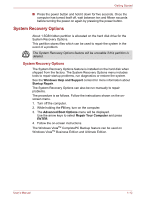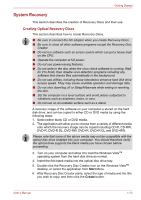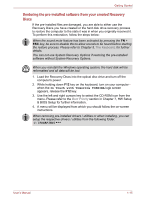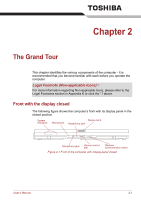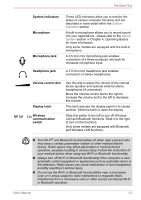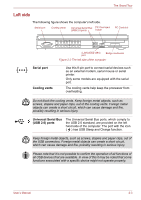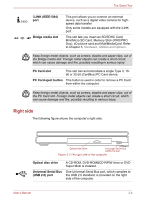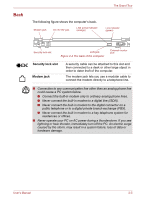Toshiba P5 PTS53A-0FT03X Users Manual AU/NZ - Page 44
System indicators, Microphone, Microphone jack, Headphone jack, Volume control dial, Display latch
 |
View all Toshiba P5 PTS53A-0FT03X manuals
Add to My Manuals
Save this manual to your list of manuals |
Page 44 highlights
The Grand Tour System indicators Microphone Microphone jack These LED indicators allow you to monitor the status of various computer functions and are described in more detail within the System indicators section. A built-in microphone allows you to record sound into your applications - please refer to the Sound System section in Chapter 4, Operating Basics for more information. Only some models are equipped with the built-in microphone. A 3.5 mm mini microphone jack enables connection of a three-conductor mini jack for monaural microphone input. Headphone jack A 3.5 mm mini headphone jack enables connection of stereo headphones. Volume control dial Display latch Wireless communication switch Use this dial to adjust the volume of the internal stereo speaker and optional external stereo headphones (if connected). Move the Volume control dial to the right to increase the volume and to the left to decrease the volume. This latch secures the display panel in its closed position. Slide the latch to open the display. Slide this switch to the left to turn off Wireless LAN and Bluetooth functions. Slide it to the right to turn on the functions. Only some models are equipped with Bluetooth and Wireless LAN functions. ■ Turn Wi-Fi® and Bluetooth functionalities off when near a person who may have a cardiac pacemaker implant or other medical electric device. Radio waves may affect pacemaker or medical device operation, possibly resulting in serious injury. Follow the instruction of your medical device when using any Wi-Fi or Bluetooth functionality. ■ Always turn off Wi-Fi or Bluetooth functionality if the computer is near automatic control equipment or appliances such as automatic doors or fire detectors. Radio waves can cause malfunction of such equipment, possibly resulting in serious injury. ■ Do not use the Wi-Fi or Bluetooth functionalities near a microwave oven or in areas subject to radio interference or magnetic fields. Interference from a microwave oven or other source can disrupt Wi-Fi or Bluetooth operation. User's Manual 2-2