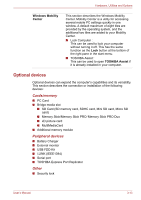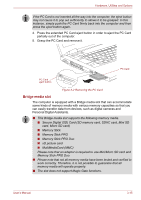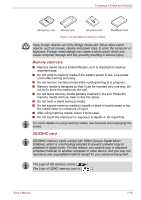Toshiba P5 PTS53A-0FT03X Users Manual AU/NZ - Page 73
Bridge media slot, Secure Digital SD Card SD memory card, SDHC card, Mini SD
 |
View all Toshiba P5 PTS53A-0FT03X manuals
Add to My Manuals
Save this manual to your list of manuals |
Page 73 highlights
Hardware, Utilities and Options If the PC Card is not inserted all the way into the computer, the eject button may not cause it to pop out sufficiently to allows it to be grasped. In this instance, simply push the PC Card firmly back into the computer and then press the eject button again. 4. Press the extended PC Card eject button in order to eject the PC Card partially out of the computer. 5. Grasp the PC Card and remove it. PC Card PC Card eject button Figure 3-2 Removing the PC Card Bridge media slot The computer is equipped with a Bridge media slot that can accommodate some kinds of memory media with various memory capacities so that you can easily transfer data from devices, such as digital cameras and Personal Digital Assistants. ■ This Bridge media slot supports the following memory media. ■ Secure Digital (SD) Card (SD memory card, SDHC card, Mini SD card, Micro SD card) ■ Memory Stick ■ Memory Stick PRO ■ Memory Stick PRO Duo ■ xD picture card ■ MultiMediaCard (MMC) Please note that an adaptor is required to use Mini/Micro SD card and Memory Stick PRO Duo. ■ Please note that not all memory media have been tested and verified to work correctly. Therefore, it is not possible to guarantee that all memory media will operate properly. ■ The slot does not support Magic Gate functions. User's Manual 3-15