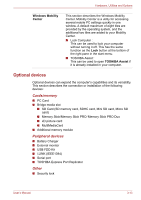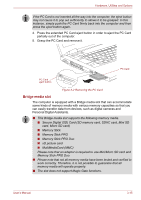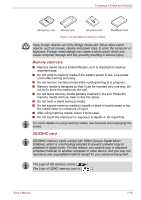Toshiba P5 PTS53A-0FT03X Users Manual AU/NZ - Page 75
Memory Stick/Memory Stick PRO/Memory Stick PRO, Duo/MultiMediaCard, Inserting memory media
 |
View all Toshiba P5 PTS53A-0FT03X manuals
Add to My Manuals
Save this manual to your list of manuals |
Page 75 highlights
Hardware, Utilities and Options Card Type SD SDHC Capacities 8MB, 16MB, 32MB, 64MB, 128MB, 256MB, 512MB, 1GB, 2GB 4GB The SDHC memory card is supported only with Windows Vista™. Set the write-protect switch to the lock position, if you do not want to record data. Formatting an SD/SDHC memory card SD/SDHC memory cards are sold already formatted in conformity to specific standards. If you format the SD/SDHC Card again, be sure to format it with the TOSHIBA SD Memory Card Format utility, not with the format command provided within Windows. In order to run the TOSHIBA SD Memory Card Format utility, click Start -> All Programs -> TOSHIBA -> Utilities -> SD Memory Card Format. Please note that the TOSHIBA SD Memory Card Format utility does not format the protected area of the SD/SDHC memory card - should you need to format all areas of the memory card, including the protected area, you will need to obtain an appropriate application that applies the copy protection system. Memory Stick/Memory Stick PRO/Memory Stick PRO Duo/MultiMediaCard Set the write-protect switch to the lock position, if you do not want to record data. Inserting memory media The following instructions apply to all types of supported media devices. 1. Turn the memory media so that the contacts (metal areas) are face down. 2. Insert the media into the Bridge media slot on the side of the computer. User's Manual 3-17