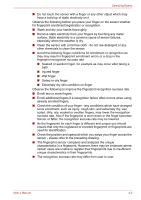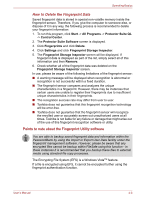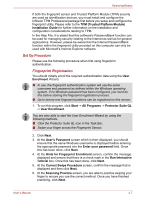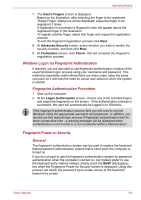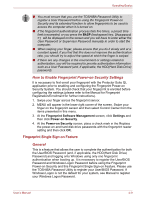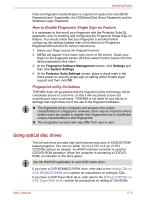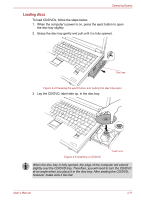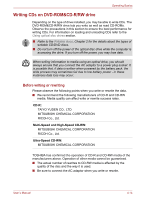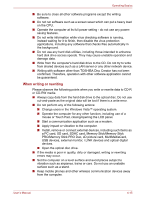Toshiba P5 PTS53A-0FT03X Users Manual AU/NZ - Page 98
Using optical disc drives, How to Enable Fingerprint Single Sign-on Feature
 |
View all Toshiba P5 PTS53A-0FT03X manuals
Add to My Manuals
Save this manual to your list of manuals |
Page 98 highlights
Operating Basics Only one fingerprint authentication is required to replace the User/BIOS Password (and, if applicable, the HDD(Hard Disk Drive) Password) and the Windows Logon Password. How to Enable Fingerprint Single Sign-on Feature It is necessary to first enroll your fingerprint with the Protector Suite QL application prior to enabling and configuring the Fingerprint Single Sign-on feature. You should check that your fingerprint is enrolled before configuring the settings (please refer to the Manual for Fingerprint Registration/Enrollment for further instructions). 1. Swipe your finger across the fingerprint sensor. 2. MENU will appear in the lower right corner of the screen. Swipe your finger on the fingerprint sensor and then select Control Center from the items presented in this menu. 3. At the Fingerprint Software Management screen, click Settings and then click System Settings. 4. At the Protector Suite Settings screen, place a check mark in the Allow power-on security single sign-on setting within Enable logon support and then click OK. Fingerprint utility limitations TOSHIBA does not guarantee that the fingerprint utility technology will be completely secure or error-free, or that it will accurately screen out unauthorized users at all times. TOSHIBA is not liable for any failure or damage that might arise out of the use of the fingerprint software. ■ The fingerprint sensor compares and analyzes the unique characteristics in a fingerprint. However, there may be instances where certain users are unable to register their fingerprints due to insufficient unique characteristics in their fingerprints. ■ The recognition success rate may differ from user to user. Using optical disc drives The full-size drive provides high-performance execution of CD/DVD-ROMbased programs. You can run either 12 cm (4.72") or 8 cm (3.15") CD/DVDs without an adaptor. An ATAPI interface controller is used for CD/DVD-ROM operation. When the computer is accessing a CD/DVDROM, an indicator on the drive glows. Use the WinDVD application to view DVD-Video discs. If you have a DVD-ROM&CD-R/RW drive, refer also to the Writing CDs on DVD-ROM&CD-R/RW drive section for precautions on writing to CDs. If you have a DVD Super Multi drive, refer also to the Writing CD/DVDs on DVD Super Multi drives section for precautions on writing to CDs/DVDs. User's Manual 4-10