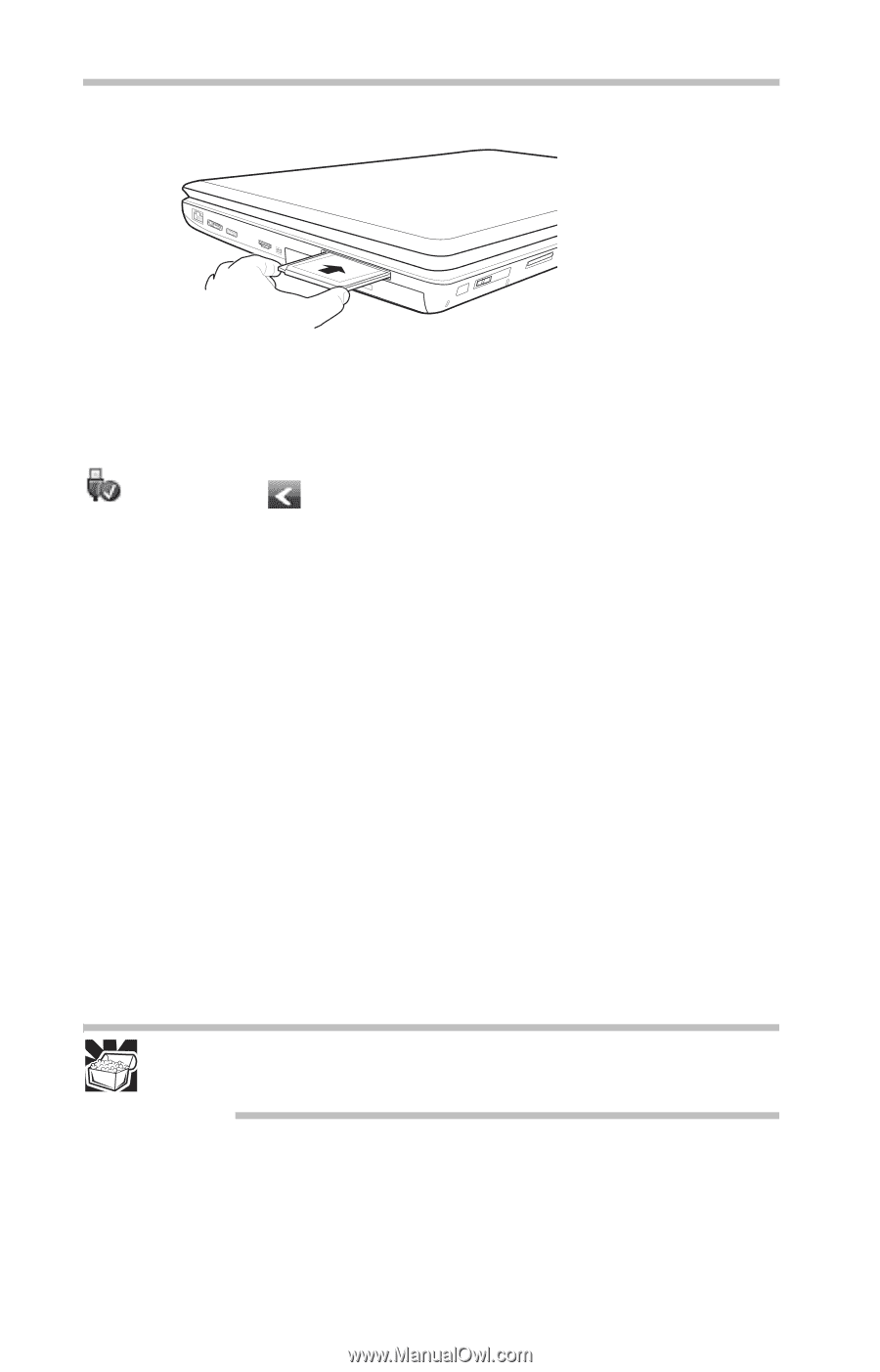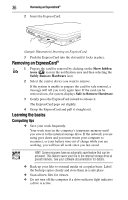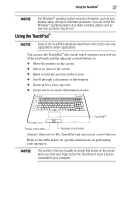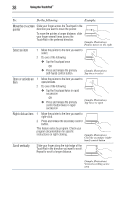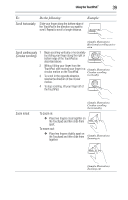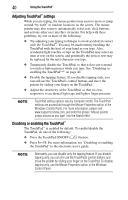Toshiba P505 S8940 Resource Guide - Page 36
Removing an ExpressCard®, Learning the basics, Computing tips
 |
UPC - 883974252596
View all Toshiba P505 S8940 manuals
Add to My Manuals
Save this manual to your list of manuals |
Page 36 highlights
36 Removing an ExpressCard® 2 Insert the ExpressCard. (Sample Illustration) Inserting an ExpressCard 3 Push the ExpressCard into the slot until it locks in place. Removing an ExpressCard® 1 Prepare the card for removal by clicking on the Show hidden icons ( ) icon in the notification area and then selecting the Safely Remove Hardware icon. 2 Select the card or device you want to remove. If the system is unable to prepare the card for safe removal, a message will tell you to try again later. If the card can be removed now, the system displays Safe to Remove Hardware. 3 Gently press the ExpressCard inward to release it. The ExpressCard pops out slightly. 4 Grasp the ExpressCard and pull it straight out. Learning the basics Computing tips ❖ Save your work frequently. Your work stays in the computer's temporary memory until you save it to the internal storage drive. If the network you are using goes down and you must restart your computer to reconnect, or your battery runs out of charge while you are working, you will lose all work since you last saved. HINT: Some programs have an automatic save feature that can be activated. This feature saves your file to the internal storage drive at preset intervals. See your software documentation for details. ❖ Back up your files to external media on a regular basis. Label the backup copies clearly and store them in a safe place. ❖ Scan all new files for viruses. ❖ Do not turn off the computer if a drive indicator light indicates a drive is active.