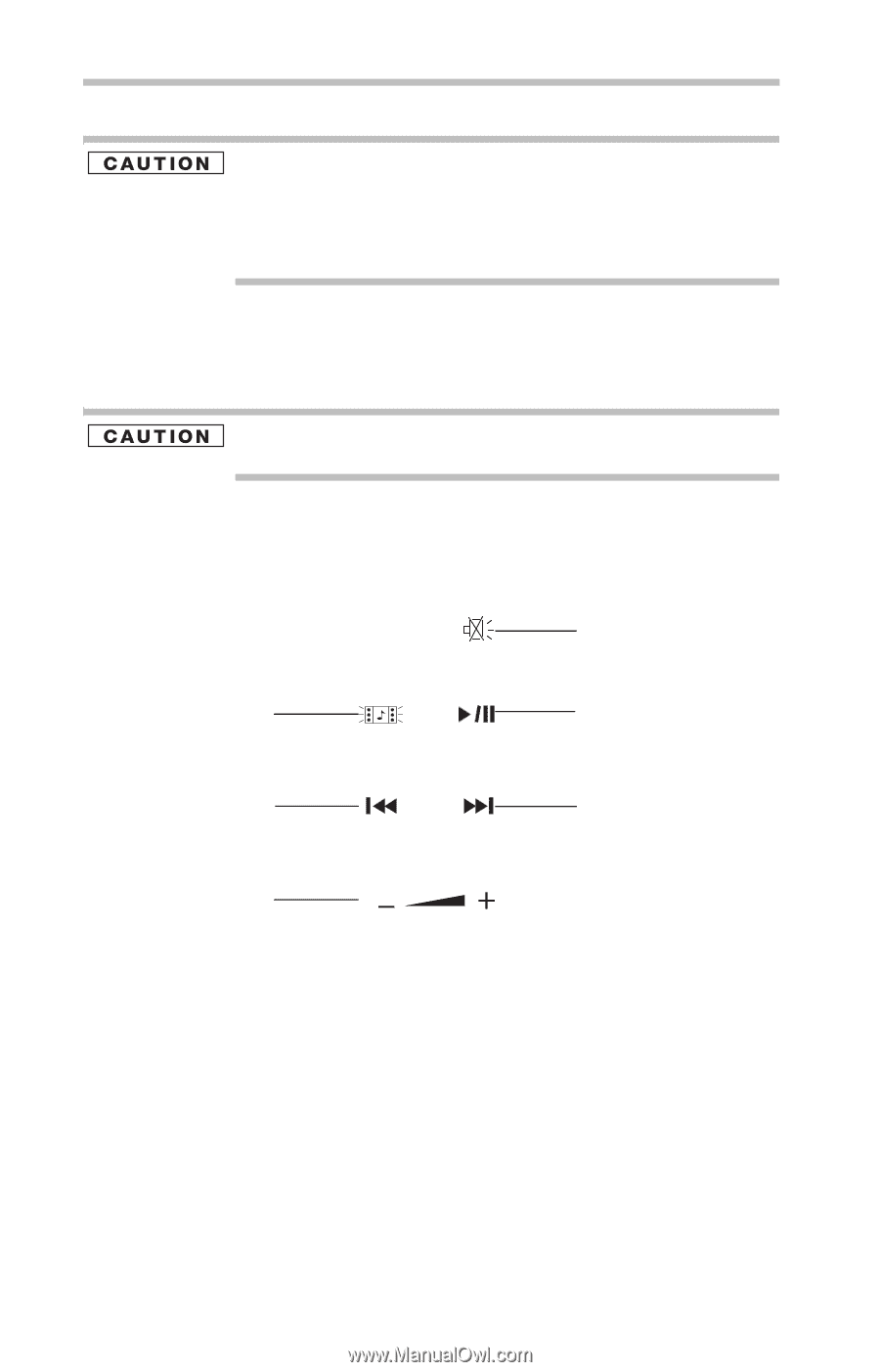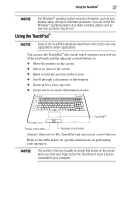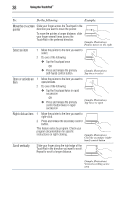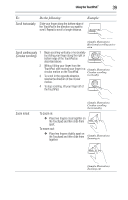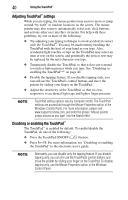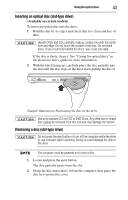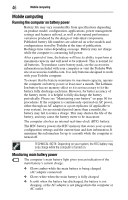Toshiba P505 S8940 Resource Guide - Page 42
Media control buttons, Play/Pause button
 |
UPC - 883974252596
View all Toshiba P505 S8940 manuals
Add to My Manuals
Save this manual to your list of manuals |
Page 42 highlights
42 Using the optical drive Eject button-Press to release the disc tray. Do not press the eject button or turn off the computer while the drive in-use indicator light is glowing. Doing so could damage the disc or the drive. When the disc tray is open, be careful not to touch the lens or the area around it. Doing so could cause the drive to malfunction. Manual eject hole (available on certain models)-Use if you need to release the disc tray when the power is off. Use a straightened paper clip or other narrow object to press the manual eject button located inside the hole. Never use a pencil to press the manual eject button. Pencil lead can break off inside the computer and damage it. Media control buttons The media control buttons located along the side of the keyboard let you mute the sound and play audio CDs or DVD movies when the computer is on. Mute button Media button Play/Pause button Previous track button Next track button Volume control (Sample Illustration) Media control buttons The Mute button allows you to mute the sound. The Media button activates a media playing application that can play audio CDs or DVD movies. The Play/Pause button starts playing the disc or makes it pause if currently playing. The Previous track button returns to the preceding track on the disc. The Next track button skips to the following track on the disc. The Volume control allows you to decrease and increase the computer's volume.