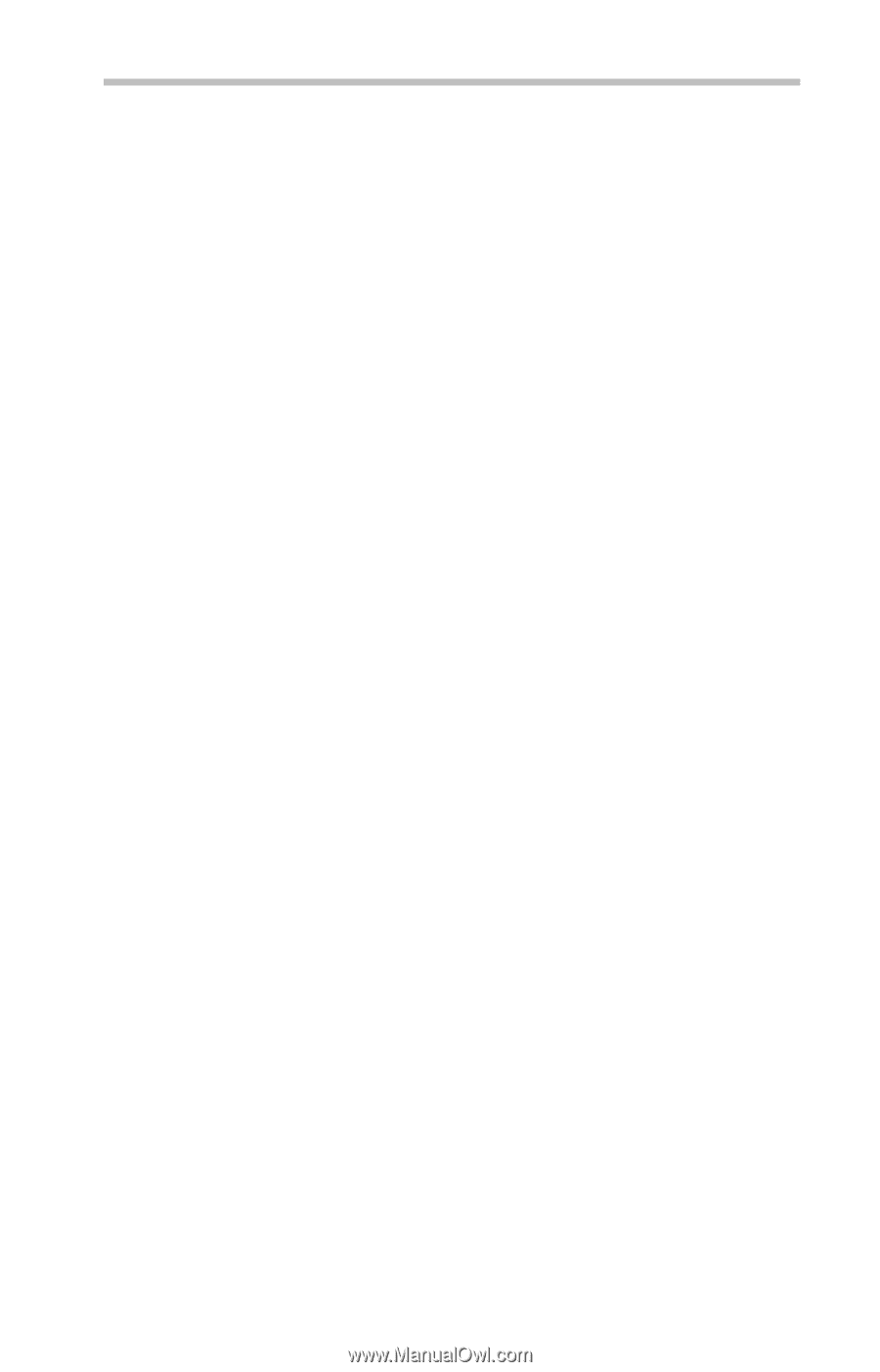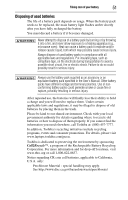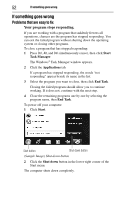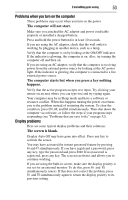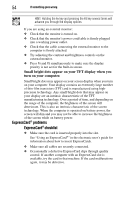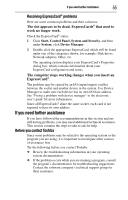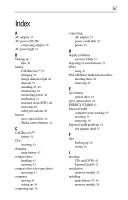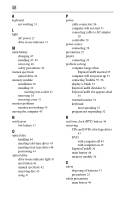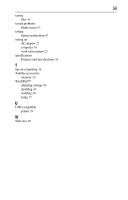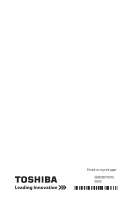Toshiba P505 S8940 Resource Guide - Page 55
If you need further assistance, Before you contact Toshiba, Resolving ExpressCard, problems - review
 |
UPC - 883974252596
View all Toshiba P505 S8940 manuals
Add to My Manuals
Save this manual to your list of manuals |
Page 55 highlights
If you need further assistance 55 Resolving ExpressCard® problems Here are some common problems and their solutions: The slot appears to be dead. ExpressCards® that used to work no longer work. Check the ExpressCard® status: 1 Click Start, Control Panel, System and Security, and then under System, click Device Manager. 2 Double-click the appropriate ExpressCard, which will be listed under one of the categories shown, for example: Disk drives, Network adapters, Other, etc. The operating system displays your ExpressCard's Properties dialog box, which contains information about your ExpressCard configuration and status. The computer stops working (hangs) when you insert an ExpressCard®. The problem may be caused by an I/O (input/output) conflict between the socket and another device in the system. Use Device Manager to make sure each device has its own I/O base address. See "Fixing a problem with device manager" in the electronic user's guide for more information. Since all ExpressCards® share the same socket, each card is not required to have its own address. If you need further assistance If you have followed the recommendations in this section and are still having problems, you may need additional technical assistance. This section contains the steps to take to ask for help. Before you contact Toshiba Since some problems may be related to the operating system or the program you are using, it is important to investigate other sources of assistance first. Try the following before you contact Toshiba: ❖ Review the troubleshooting information in your operating system documentation. ❖ If the problem occurs while you are running a program, consult the program's documentation for troubleshooting suggestions. Contact the software company's technical support group for their assistance.