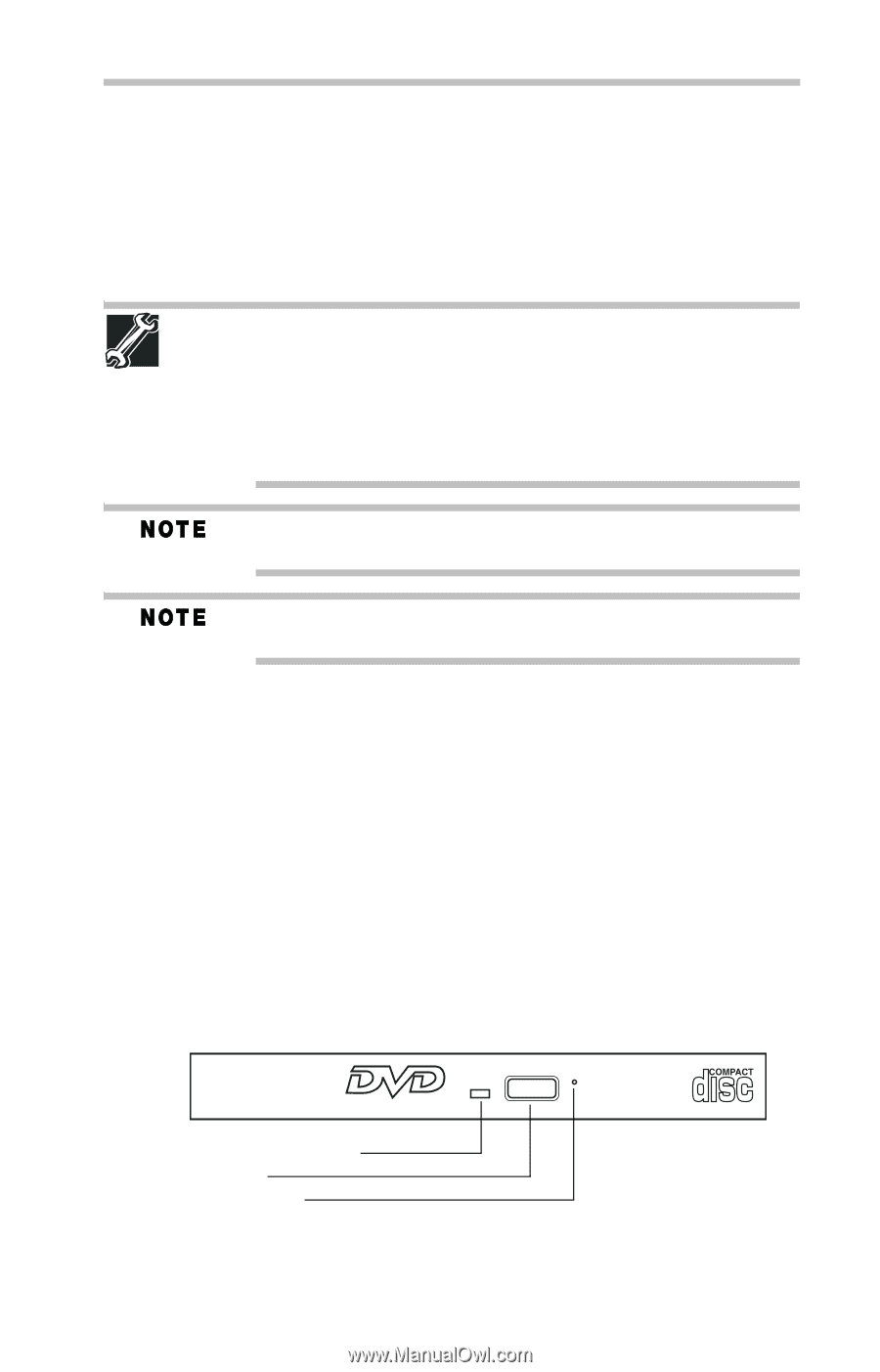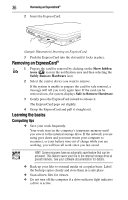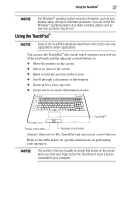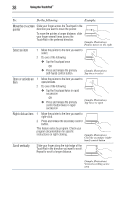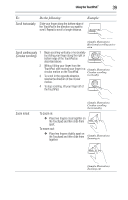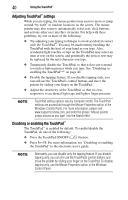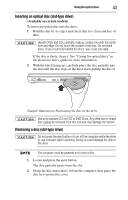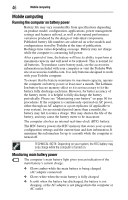Toshiba P505 S8940 Resource Guide - Page 41
Using the optical drive, Optical Drive Components
 |
UPC - 883974252596
View all Toshiba P505 S8940 manuals
Add to My Manuals
Save this manual to your list of manuals |
Page 41 highlights
Using the optical drive 41 Using the optical drive Optical storage is a popular medium for software, music, and video. Digital versatile discs (DVDs) provide a significant increase in data storage and support features that were not available on previous video platforms. These features include wide-screen movies, multiple language tracks, digital surround sound, multiple camera angles, and interactive menus. TECHNICAL NOTE: Your optical drive is set to play region 1 (North America) DVD-ROMs. If you play a DVD disc from another region, the drive will automatically change to play in the format of the other region. The drive will allow you to change regions four times. On the fourth change, the region will be "locked in." That is, the drive will only play DVDs from that last region. Note that changing from region 1 to region 2 and back to region 1 is counted as two changes. For optimum DVD performance, it is recommended that you play DVDs while running the computer on AC power. When viewing DVD movies use the DVD Player software that came with your computer. Optical Drive Components The optical drive is located on the side of the computer. The media control buttons are located along the side of the keyboard and can be accessed when the display panel is open. Depending on the type of drive on your computer, the procedure to insert and remove optical discs may differ. ❖ If your computer includes a slot-type optical drive (available on certain models), see "Inserting an optical disc (slot-type drive)" on page 43 for more information. ❖ If your computer includes a standard tray-style optical drive (available on certain models), see "Inserting an optical disc (tray-type drive)" on page 44 for more information. Your optical drive may look like this: Drive in-use indicator light Eject button Manual eject hole (Sample Illustration) Optical drive Drive in-use indicator light-Indicates when the drive is in use.