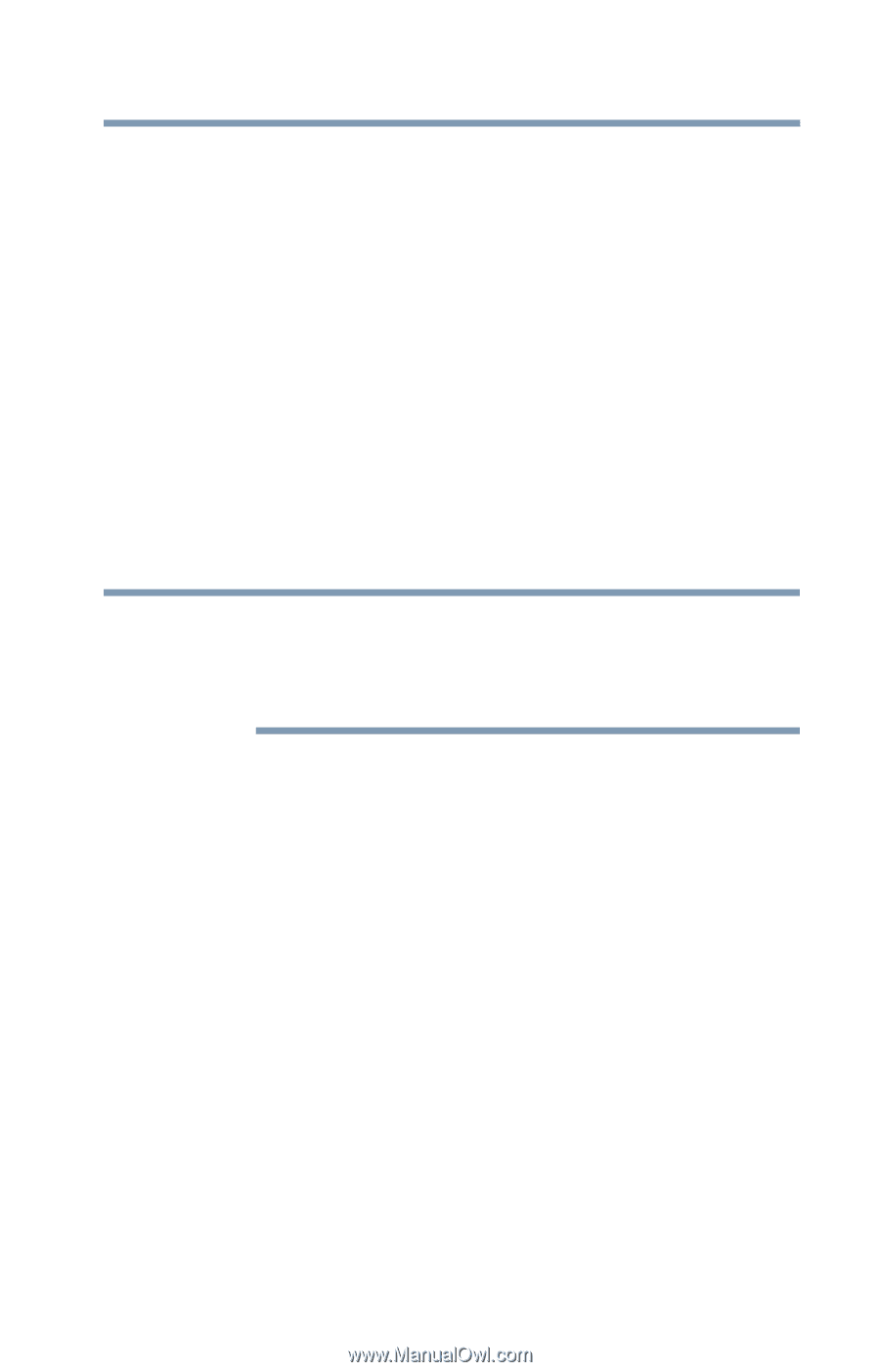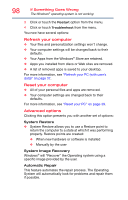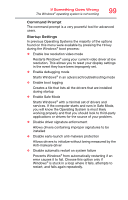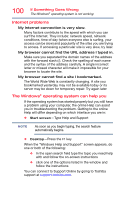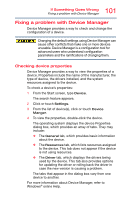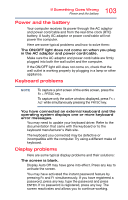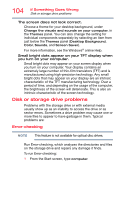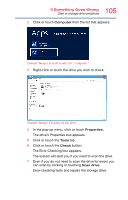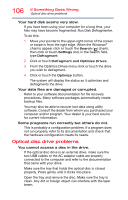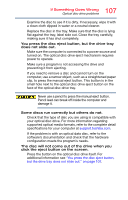Toshiba PX35t-ASP0305KL User Guide - Page 103
Power and the battery, Keyboard problems, Display problems
 |
View all Toshiba PX35t-ASP0305KL manuals
Add to My Manuals
Save this manual to your list of manuals |
Page 103 highlights
103 If Something Goes Wrong Power and the battery Power and the battery Your computer receives its power through the AC adaptor and power cord/cable and from the real-time clock (RTC) battery. A faulty AC adaptor or power cord/cable will not power the computer. Here are some typical problems and how to solve them: The ON/OFF light does not come on when you plug in the AC adaptor and power cord/cable. Make sure the AC adaptor and power cord/cable are firmly plugged into both the wall outlet and the computer. If the ON/OFF light still does not come on, check that the wall outlet is working properly by plugging in a lamp or other appliance. Keyboard problems NOTE To capture a print screen of the entire screen, press the Fn + PRTSC key. To capture only the active window displayed, press Fn + ALT while simultaneously pressing the PRTSC key. You have connected an external keyboard and the operating system displays one or more keyboard error messages. You may need to update your keyboard driver. Refer to the documentation that came with the keyboard or to the keyboard manufacturer's Web site. The keyboard you connected may be defective or incompatible with the computer. Try using a different make of keyboard. Display problems Here are some typical display problems and their solutions: The screen is blank. Display Auto Off may have gone into effect. Press any key to activate the screen. You may have activated the instant password feature by pressing Fn and F1 simultaneously. If you have registered a password, press any key, type the password and press ENTER. If no password is registered, press any key. The screen reactivates and allows you to continue working.