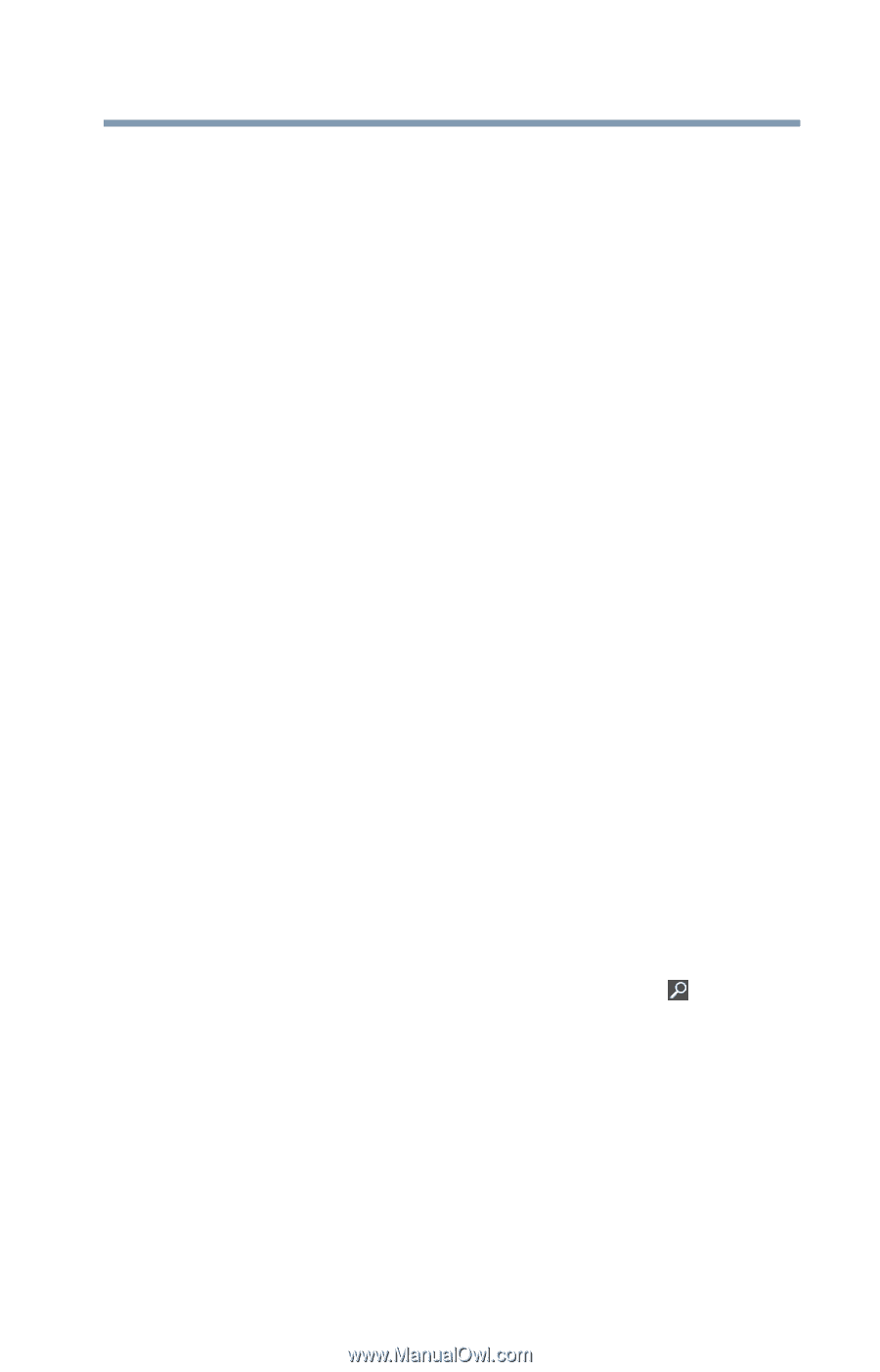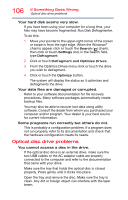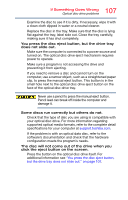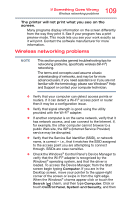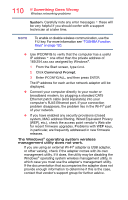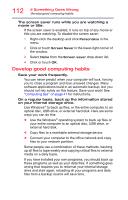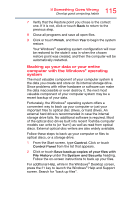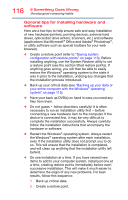Toshiba PX35t-ASP0305KL User Guide - Page 111
DVD operating problems, Change the setting for when to turn off the display using
 |
View all Toshiba PX35t-ASP0305KL manuals
Add to My Manuals
Save this manual to your list of manuals |
Page 111 highlights
111 If Something Goes Wrong DVD operating problems DVD operating problems If you experience a problem playing DVDs, you may be able to fix the problem yourself. For general problems playing a DVD title, try the following steps: 1 Verify that the disc is in a format that the drive supports. 2 Ensure that the disc is properly inserted in the drive tray. 3 Use the DVD Player software that came with your computer to view DVD movies. 4 Clean the disc and try again. A dirty drive can also cause audio problems. If you have tried several discs and all fail, consider sending your drive to an authorized service provider to get it cleaned. 5 From the Start screen, type Computer. Click or touch Computer from the list that appears. The optical disc drive should appear in the list. 6 See "Checking device properties" on page 101 for instructions on using Device Manager to view the optical disc drive properties. 7 Check the Toshiba Web site for new information on optical disc drives and their operation. A blank screen appears while watching a DVD-ROM movie or title. Change the setting for when to turn off the display using the following steps: 1 Move your pointer to the upper-right corner of the screen or swipe in from the right edge. When the Windows® charms appear, click or touch the Search ( ) charm, click or touch Settings and, in the Search field, type Power. 2 From the search list, click or touch Choose when to turn off display. 3 To keep the display from turning off, click or touch Never in both drop down lists. 4 Click or touch Save changes.