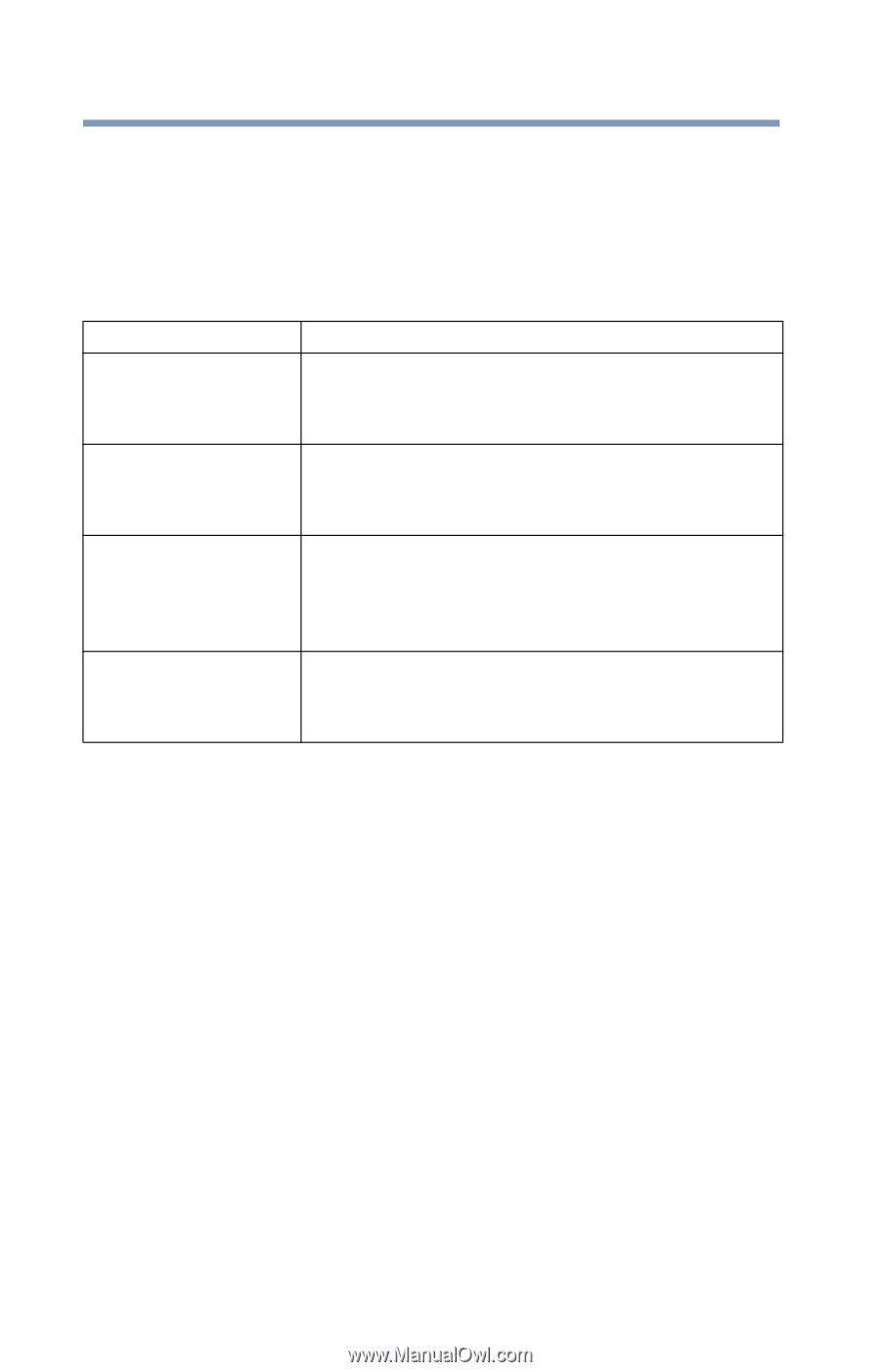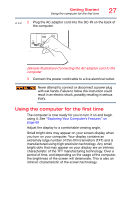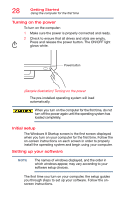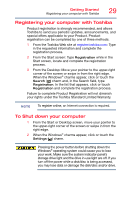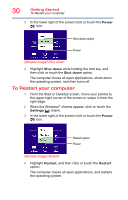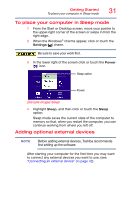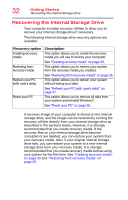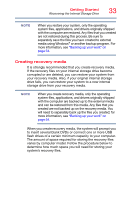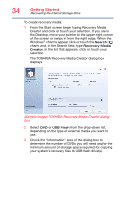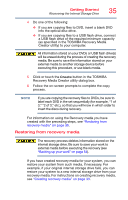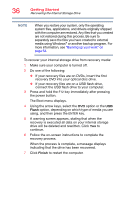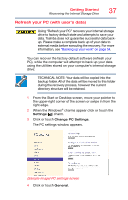Toshiba PX35t-ASP0305KL User Guide - Page 32
Recovering the Internal Storage Drive, Reset your PC
 |
View all Toshiba PX35t-ASP0305KL manuals
Add to My Manuals
Save this manual to your list of manuals |
Page 32 highlights
32 Getting Started Recovering the Internal Storage Drive Recovering the Internal Storage Drive Your computer includes recovery utilities to allow you to recover your internal storage drive if necessary. The following internal storage drive recovery options are available: Recovery option Creating recovery media Restoring from recovery media Refresh your PC (with user's data) Reset your PC Description This option allows you to create the recovery media you will use to restore your computer. See "Creating recovery media" on page 33. This option allows you to restore your system from the recovery media you created. See "Restoring from recovery media" on page 35. This option allows you to refresh your system without losing your data. See "Refresh your PC (with user's data)" on page 37. This option allows you to remove all data from your system and reinstall Windows®. See "Reset your PC" on page 39. A recovery image of your computer is stored on the internal storage drive, and the image can be restored by running the recovery utilities directly from your internal storage drive as described in the sections below. However, it is strongly recommended that you create recovery media. If the recovery files on your internal storage drive become corrupted or are deleted, you can restore your system from your recovery media. Also, if your original internal storage drive fails, you can restore your system to a new internal storage drive from your recovery media. It is strongly recommended that you create recovery media before using your system for the first time. See "Creating recovery media" on page 33 and "Restoring from recovery media" on page 35.